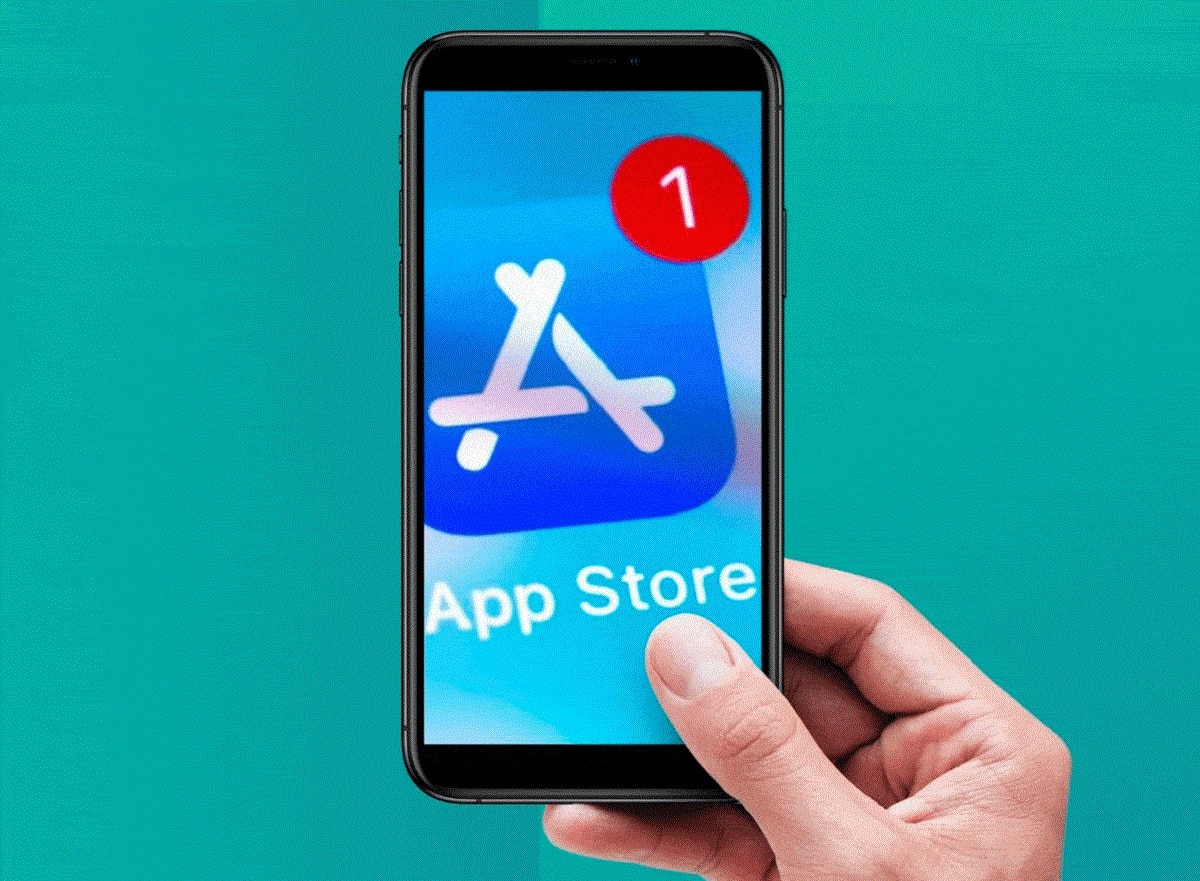
When you get a new phone one of the first things you want to start doing is download all apps that you have available and thus be able to enjoy them. However, sometimes errors are generated even to update the ones you already have installed, this is due to different factors.
But, if you really care about the situation and constantly ask yourself the question ofWhy can't I download apps from my iPhone? Below we will explain the possible causes, and all the solutions that you can carry out so that you do not miss any app.
Why can't I download apps from my device?
There may be many reasons why your application store does not let you download any, even the error can be so big that it does not let you update the ones that you already have included in your phone.
Although it may be a situation in which you have many doubts, you should not worry, here you will know the solution for all this, the best thing is that it is not just one, there are many, and therefore you can choose the one for your preference, yes, you should do it once you know the root of the problem. So taking this into account, some of the causes are the following:
- Do not sign in to Apple account.
- Not having a good internet connection either with mobile data or a Wi-Fi network.
- It fails directly in the app.
- App store malfunction.
- Have the option of active restrictions.
- Outdated device.
What are the solutions to download applications without problems?
Knowing all the causes makes it easier to find the solution that can help you with the problem. As mentioned above, there are many options you have to choose from, and we leave them to you below:
Sign in with your Apple ID
Many times the problem is because you have a new phone, and still You're not signed in to your Apple ID account, without this you cannot download any kind of application. To carry out the process, you just have to click on the button that is located in the right corner of the screen, when you enter the App Store and enter your personal data, If you don't have an account, you must create one. as it is the only way you can start downloading apps.
Check your connection
Regardless of the type of connection you have, you must verify it, since if it is not active it will be impossible to start downloading any application. Also, an important aspect is to evaluate the quality of the connection, because it is useless to be connected but the range of the network is bad.
Restart the app
Restarting applications is another option you have in case you can't update it, or complete the download. If you have one of the latest phones you must read iPhone Xs Max, to know in detail how you can reset it.
In the case of older models you must long press the app icon, and several options appear: »resume download, pause or cancel». If the download has been paused you must press the first option, however, if the problem continues you can pause it and resume again until it works.
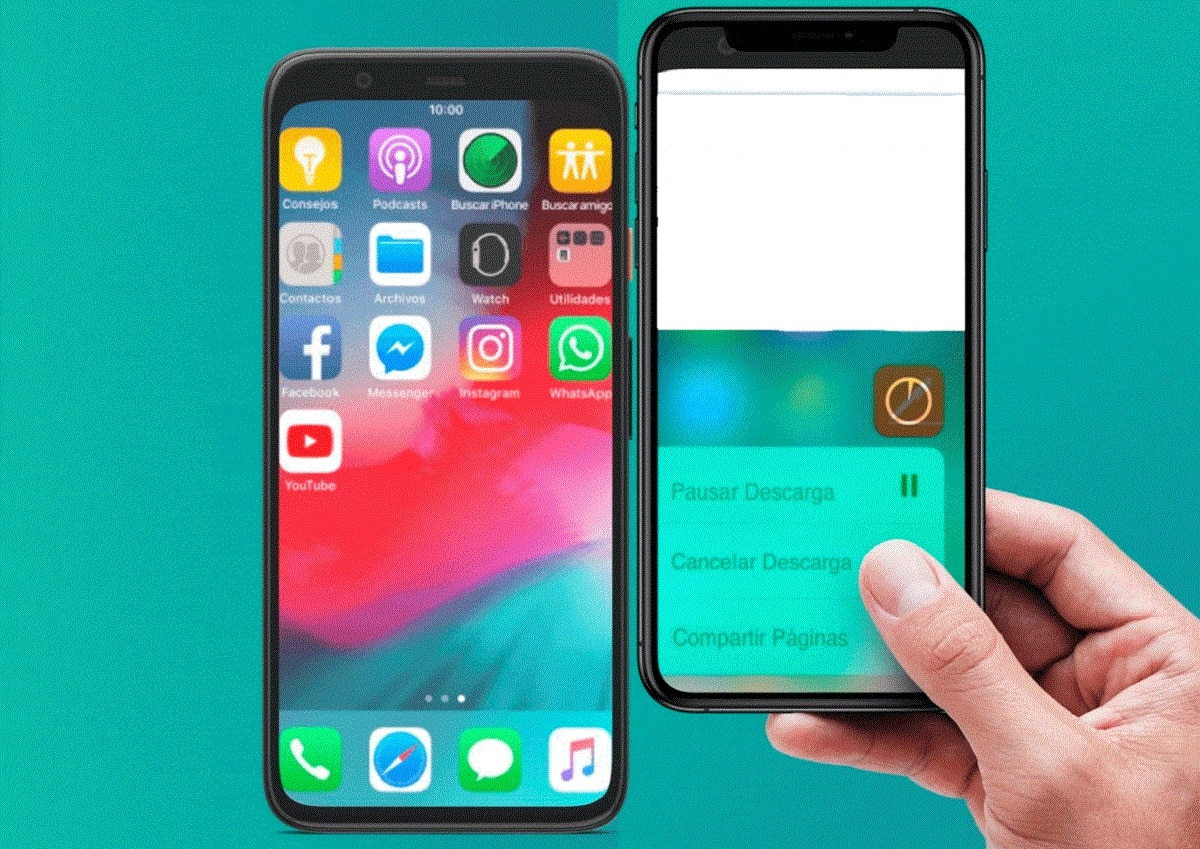
Reboot the device
If you notice that white lines appear on your screen or its color begins to fade when you want to download an application, it is most likely that its operation is paused or it has a problem that can be solved by restarting it. You just have to restart, and once it turns on, enter the App Store again, and start the download again.
close your session
In case the problem is still not solved, another alternative that you can apply is to log out of your account in the App Store, it is also a simple process. You must enter the phone settings, look for the option of »iTunes Store and App Store», once there, you must select the Apple ID, and ''Sign off».
After this, what you should do is log in to your account, and try again to download your application. Using this method, the problem is quickly solved, since many times errors are generated in the operation of the application store.
clear the cache
Another option to solve the problem of not being able to download applications on your iPhone is clear the cache of the App Store. When you do this, you need to make sure that all the cache that was stored is cleared, so that the app store starts pending downloads again without errors.
Make sure you have storage space
On many occasions the problem is not that serious, and it is due to the fact that the mobile device You do not have enough space to store the application. For this reason, before starting the download you have to make sure that the weight of the app is less than your limit.
Keep iPhone up to date
The Apple company is frequently updated with the aim of providing better services to its users. This is why device updates are available quickly and easily, many times they are done automatically, however, there are cases in which they are not.
That's when you should make sure your iPhone has the latest version of the update, since it also influences the download of some applications, especially if they are very old models.
Turn off restrictions
The restrictions work with the objective of blocking some functions of the phone, one of the options is related to the download of the applications. If they are active, it is very likely that the App Store does not work correctly, or just don't download any app.
- To verify this information you must enter the phone settings, then click on »General», »Accessibility» and place the requested code.
- In the application installation menu, you must check if the slider button is on or off. In this way, you can know if the apps are blocked or not.
- If it is on or green, you must slide until it appears off.
Restore factory settings
If none of the previous alternatives have worked for you yet, you should use this one. It is one of the best and most complete methods, with which the problem should be fixed.
Reset phone settings It is one of the best options, however, not all users are encouraged to do so. Anyway, the process is very simple:
- Go to your phone settings "General".
- Then press the option »Resetting».
- There, you must select the »Hola».
- Finally they ask you for the password, you must place it and confirm the process.
In case that doesn't work, the last option can be erase all content on the phone, which is not the same as resetting the settings. But, you must keep in mind that the information on your iPhone will be completely deleted.
- Enter the adjustments from the phone, as in the previous steps.
- And, instead of pressing the reset option, you have to click on » Erase contents and settings».
- Finally, you must enter your password and confirm the activity.