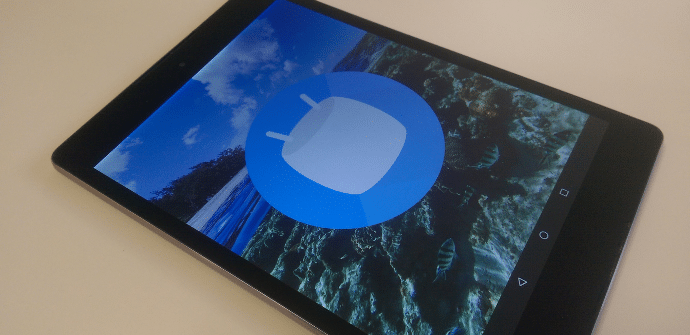
Waiting for Android N to come out in a few months and for its developers to continue fixing important bugs in the Beta versions of it, we are witnessing a rise of the last member of the green robot family. Android 6.0, or Marshmallow, continues to gain followers with each passing day and little by little, this version, presented at the end of 2015 and which has been going strong in the first months of 2016, continues to offer us more features and functions that allow us to get the maximum possible use of both the interface and the tablets and smartphones that equip it.
The Mountain Viewers have decided to make an important leap in the new versions of the software. To the measures that we all know and that we have mentioned above, in terms of fullfilment of security requirements or optimization resources, a series of Tricks that we can all apply in a simple way to further customize the terminals. And it is that, users not only demand improvements in aspects such as the protection of our data, but we also want to fully adapt media that have become a fundamental part of the lives of many. Here is a list of tips very useful to get the most out of marshmallow.
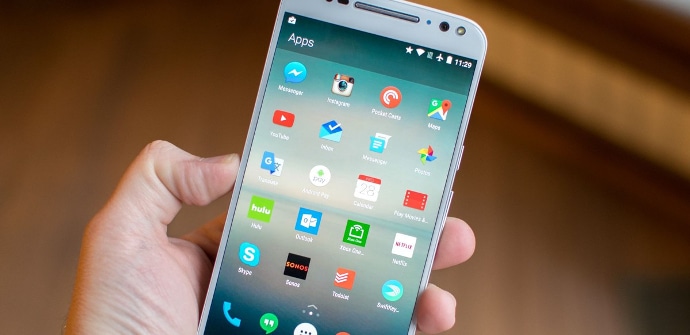
1. Default apps
When we open a link, Android, regardless of its version, gives us choose between a list of applications and tools to run on them. In Marshmallow, this process becomes somewhat easier since we have the option of always using the same channel to view the contents of that link again. Although this function may have its drawbacks, such as the fact that some specific content sometimes cannot be played on the most suitable channel, we can freely activate and deactivate it by accessing «Settings». From there to "Applications" and once inside this submenu, to "Default applications", where we will find a list.
2. Activation / deactivation of notifications
If we are reproducing some kind of audiovisual content, sometimes they may appear to us notifications at the top of the screen that can become a nuisance and interrupt what we are seeing if we receive them in a massive way. We can enable e disable the arrival of these notices by accessing once more to «Settings». Next we will enter "Sound and notifications" and immediately after "App notifications", where we can configure the notifications that we want to receive and those that we do not.
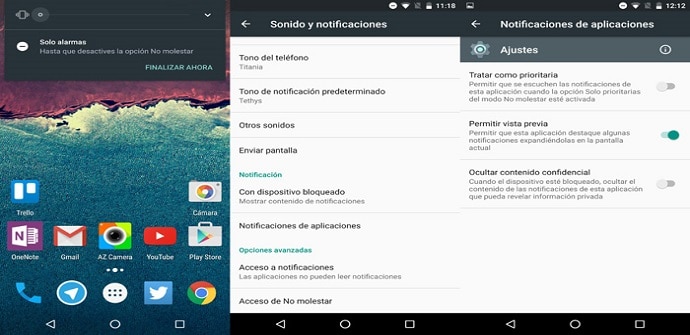
3. Uninstalling apps from the desktop
Third, we talk about a very useful function that allows us to eliminate all those tools that we do not use in a very simple way. From the desktop, we can delete an app clicking on its icon. Two options will appear at the top «Delete» and "Uninstall". With the second, we will permanently delete it from our tablet or smartphone.
4. Guest users
This is a feature that has been around for a while on Android. With it, we can create a second account user in case our terminal is used temporarily by more than one person. Opening the notifications menu and clicking on the upper right corner, we will find the option «Add guest». With it, the person that we add, will be able to continue enjoying the device but the privacy of the main user will continue to be well preserved, since the arrival of all notifications directed towards him will be deactivated.
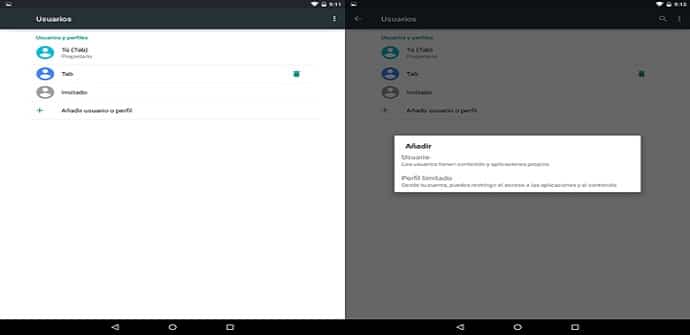
5.Flex Storage
Another very useful function that is based on using the memory that we add through cards MicroSD as internal memory from the terminal. With this, the capacity of the same when it comes to storing content such as videos or photographs is expanded, but it incorporates something else: encrypts everything that is saved both on the tablet or smartphone and on the card so that only the main user can access it from a single model.
6. RAM manager
Finally, we talk about this characteristic that offers us data on the RAM available and used at a specific time and at the same time, it provides us with information on which tasks and applications consume this resource and in what quantity. We can access it from «Settings», and then pressing "Memory" y "Memory used by applications", where in addition, we can close all those apps that consume resources excessively.
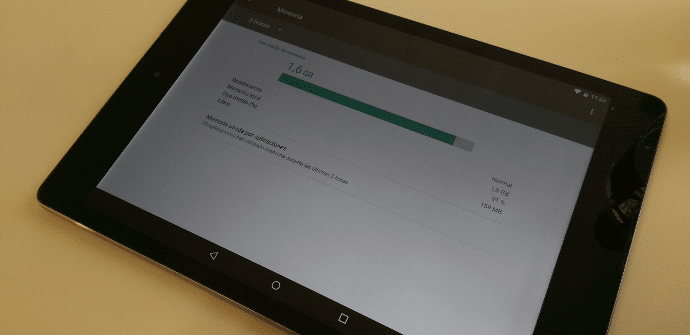
As you have seen, through small actions, we can optimize the performance of our tablets and smartphones to the maximum. In many cases, these tricks were already present in previous versions of the operating system, but nevertheless, with the new ones, other new functions are added that try to facilitate a little more the interaction of users with their devices and at the same time, satisfy their demands in aspects that we have mentioned before. After knowing some of these tricks, do you think that they are really beneficial elements, or nevertheless, do you think that they are patches that in some cases, such as RAM management, do not result in a significant saving of resources? You have available more related information about other tips and tricks not only for Marshmallow, but for other previous versions so that you can continue to enjoy your tablets and smartphones to the fullest.