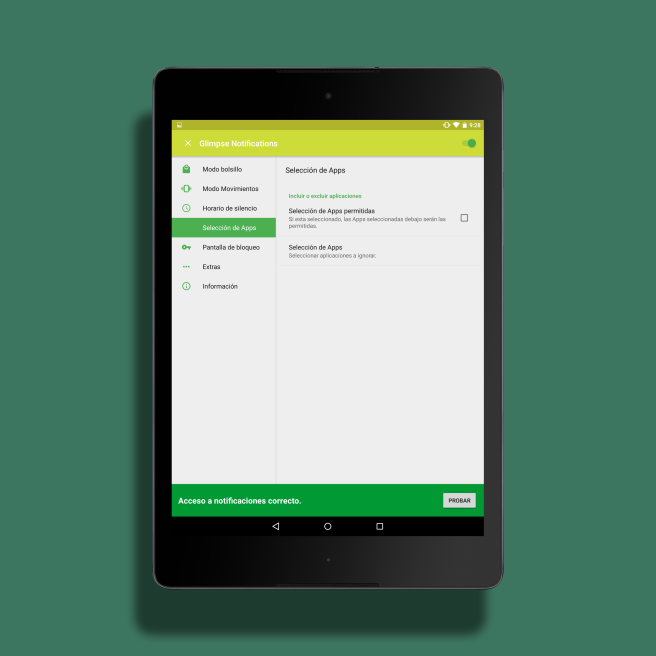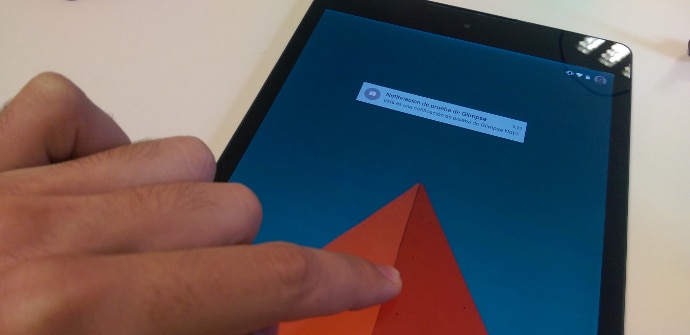
Some Android devices, such as Moto X or Nexus 6, have a specific function to turn on the screen when we receive a notification. Too Windows Phone It offers something similar but, curiously, this feature comes standard only in equipment that takes special care of the battery, those of Motorola for its AMOLED technology and terminals with Microsoft's OS because they tend to be more efficient in general in this regard.
Even risking seeing our autonomy somewhat reduced (due to the fact that the screen will turn on and off on a greater number of occasions), we can configure our Android smartphone or tablet so that wake up momentarily at the time we receive a notification.
Tablets represent a type of device that is especially suitable for this function because, on the one hand, they tend to surpass phones in load capacity, as they have more space to incorporate a device. battery greater, so that we will not accuse so much the extra consumption. On the other hand, few large-format equipment usually have a LED indicator for alerts, in this way we will be better informed of everything that reaches our accounts (mail, social networks, messaging, etc.).
Glimpse Notifications: download and installation
La app Glimpse Notifications not only will it make the screen turn on when an alert arrives, but it will also allow us a good number of options and settings to manage the response of our team, so that it adapts to user needs in the best possible way, consuming more or less battery according to our preferences.
The application is free and can be downloaded from this link:
Once downloaded, all we have to do to put it into operation is to give it access to notifications, something that we can carry out from a message in red that appears at the bottom of the main interface.
We configure the app to our liking
As we say, with Glimpse we can apply many different settings, although these will also depend on the type of device we use. For example, smartphones often have a position sensor to automatically turn off the screen when we are in the middle of a call. This makes it possible that while we have the phone in our pocket the screen does not turn on at any time because in the same way we will not see it.
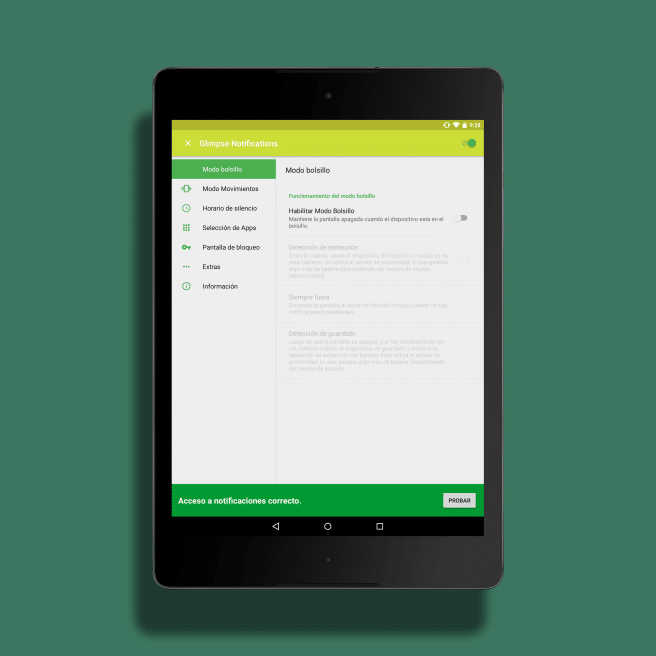
My tablet, on the other hand, does not have this possibility, but it does use a magnetic closure able to recognize when the screen is covered by a cover and at that time, it will not turn on either.
Other interesting details of the tool can be found in the App selection (only those that interest us turn on the screen) or in the Hours of silence, through which, we can limit Glimpse Notifications to those moments in which we are really in a position to take advantage of it.
Finally, a test
If we press Try In the button on the green band, Glimpse Notification will do a test to see that everything is in order, sending a notification to our team.
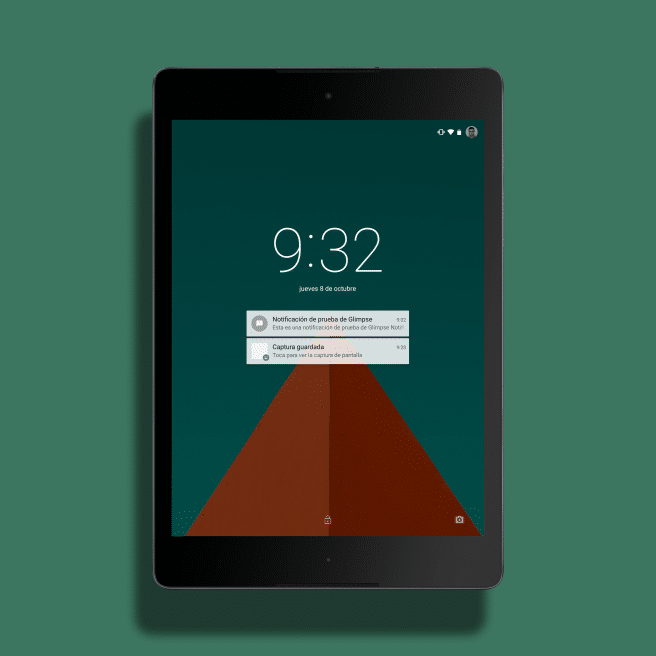
We just owe turn off the screen and wait five seconds for it to arrive. If the screen is activated again in a short period of time we already have the function working on a regular basis.