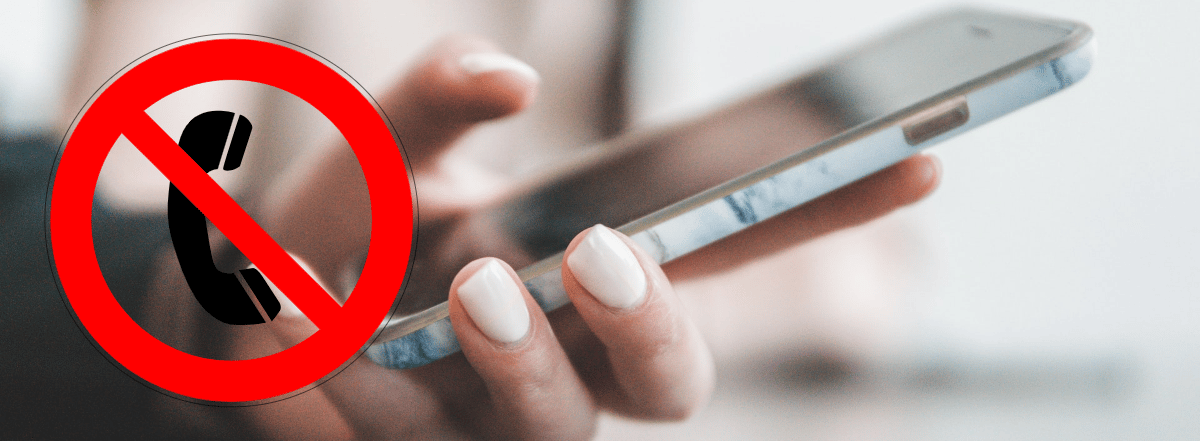
Notifications of alarms, messages and calls are becoming more frequent on modern phones, to the point that many times for security reasons or any other personal reason, users need to block all incoming calls on android device and it makes it difficult for them not to know the most appropriate procedure to do so.
This operating system is one of the most popular in the world, because it is quite easy to use for topics like this. In the article we will answer how to block all calls or a specific one from an android phone. Its configuration should not be an impediment for this task.
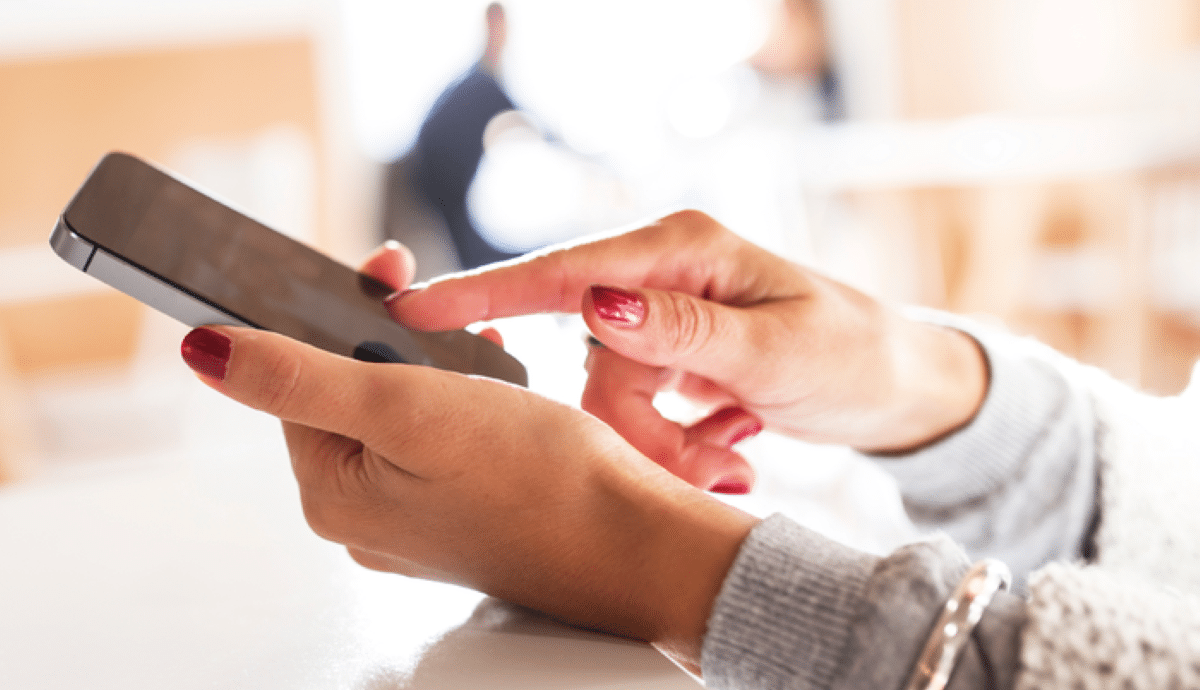
Learn to block calls on Android
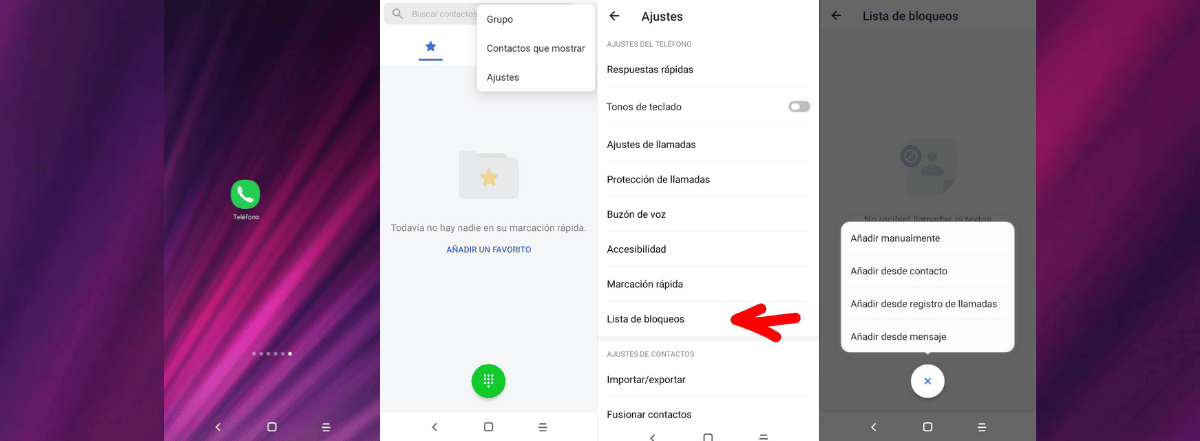
There are three very effective methods to be able to block all incoming calls on Android, depending on the version or model of the device:
Block calls on Android 8.1 or Android 9.0
For these versions of Android, you only have to perform the following steps:
- Unlock the device.
- Find and tap the phone app, the one you commonly use to make calls (it usually has an icon like Receiver phone and is quickly located at the bottom of the home screen).
- Once inside, you have to press the icon of the three vertical points located in the upper right corner of the screen, which will display a pop-up menu.
- When the menu opens, select “call settings”.
- Then touch the “calls” option, to open “Call restriction" on the bottom.
- There you must press the box that reads "All calls", a check mark will appear and the phone will ask you to enter a code.
- A 4-digit code is entered, if you don't have it there are two options: try entering 0000 and if it doesn't work, call the service provider to help receive the code.
- Once the code has been entered, click on "OK" and thus all incoming calls will have been blocked.
When it's time to unblock calls, just go back to the previously selected checkbox and uncheck it.
Block calls on a Samsung Galaxy
To block all calls on a Samsung device, do the following:
- Unlock the device.
- Find and tap the “Settings” app, or find it in the quick bar at the bottom of the screen.
- Once inside, you have to select "Sound and Vibration" identified with a speaker icon, scroll down and slide the toggle switch next to "Do Not Disturb", which will automatically silence all alerts and calls.
- If desired customize which calls to block and which not, enter the settings menu to select “Allow Exceptions” and specify the calls, alerts and messages that can enter the phone.
Another easy way to activate the lock is by using the shortcut on the Samsung Galaxy. It only takes a two-finger swipe down from the top of the screen to display the quick access icons, select the “Do Not Disturb” icon, and you're good to go.
In some versions of Android 10 (depending on the manufacturer) the "Do not disturb" option is also available, which performs the same functionality. The only problem with this is that you cannot specify which specific calls to ignore and which not.
Block calls on Google Pixel
In the case of Google phones, the procedure would be as follows:
- Unlock the device.
- Find and tap the “Settings” app, or find it in the quick bar at the bottom of the screen.
- Touch the "Sound" section that appears as the second option in the configuration menu and whose icon is that of a speaker.
- Once inside, select "Do Not Disturb", which is located below the sound bars within the phone's sound settings.
- Scroll down and click on “Activate Now”, identified with a blue button located below “Do Not Disturb”, which will be activated immediately.
- Being an improved version for Google devices, if necessary, within the "Do Not Disturb" menu you can customize the alarms, calls or incoming messages, when you want to apply an exception to a particular contact.
If call blocking on Android is only for a particular time the only thing that is needed is to select “Duration” and then specify to the device the range of time in which the “Do Not Disturb” mode will remain active, it is that simple.
Finally, to unblock incoming calls or messages again you just need to re-enter “Sound” and disable the “Do Not Disturb” icon.
These were three methods that cover a good number of Android versions or specific models to block calls.