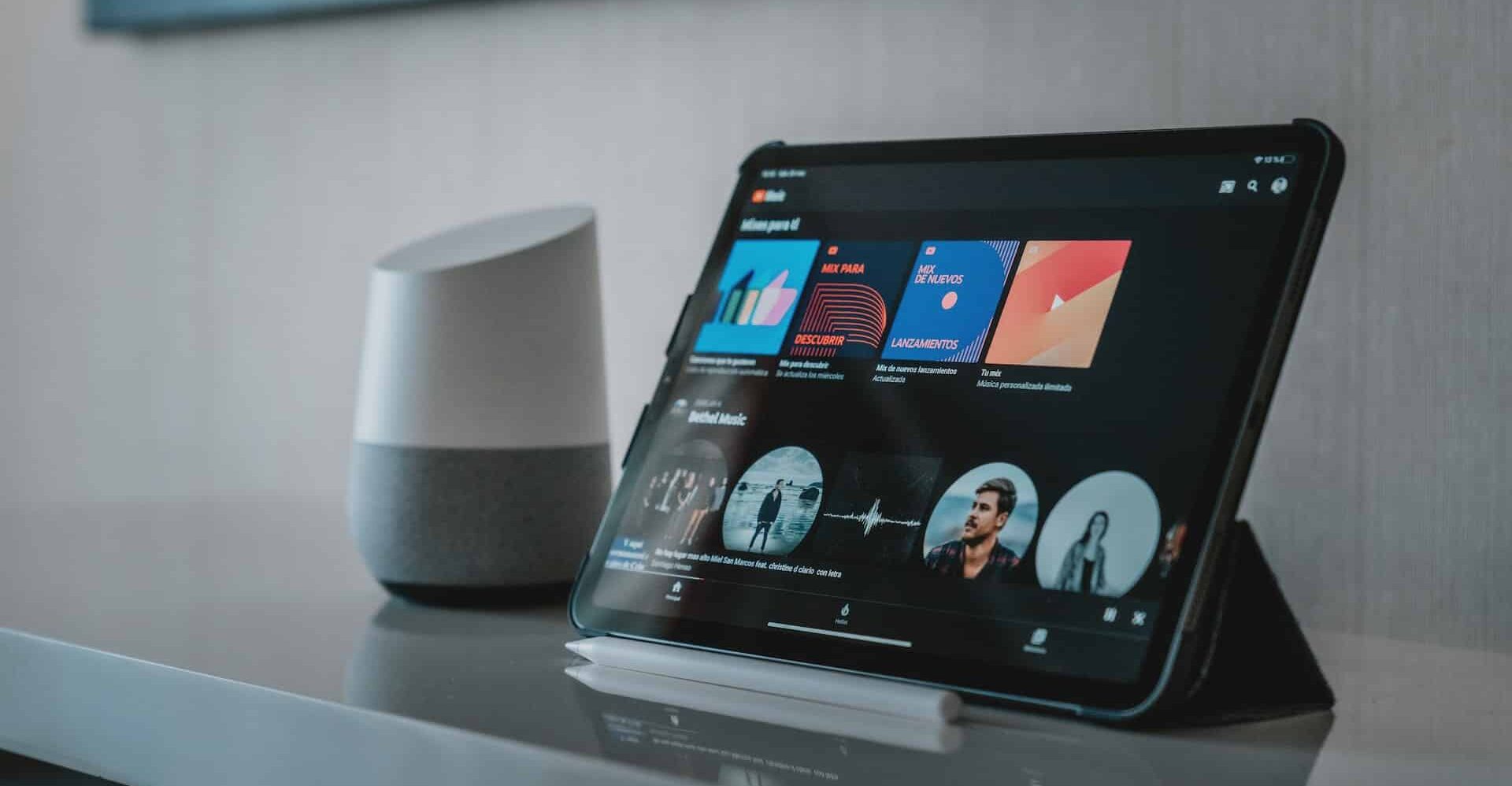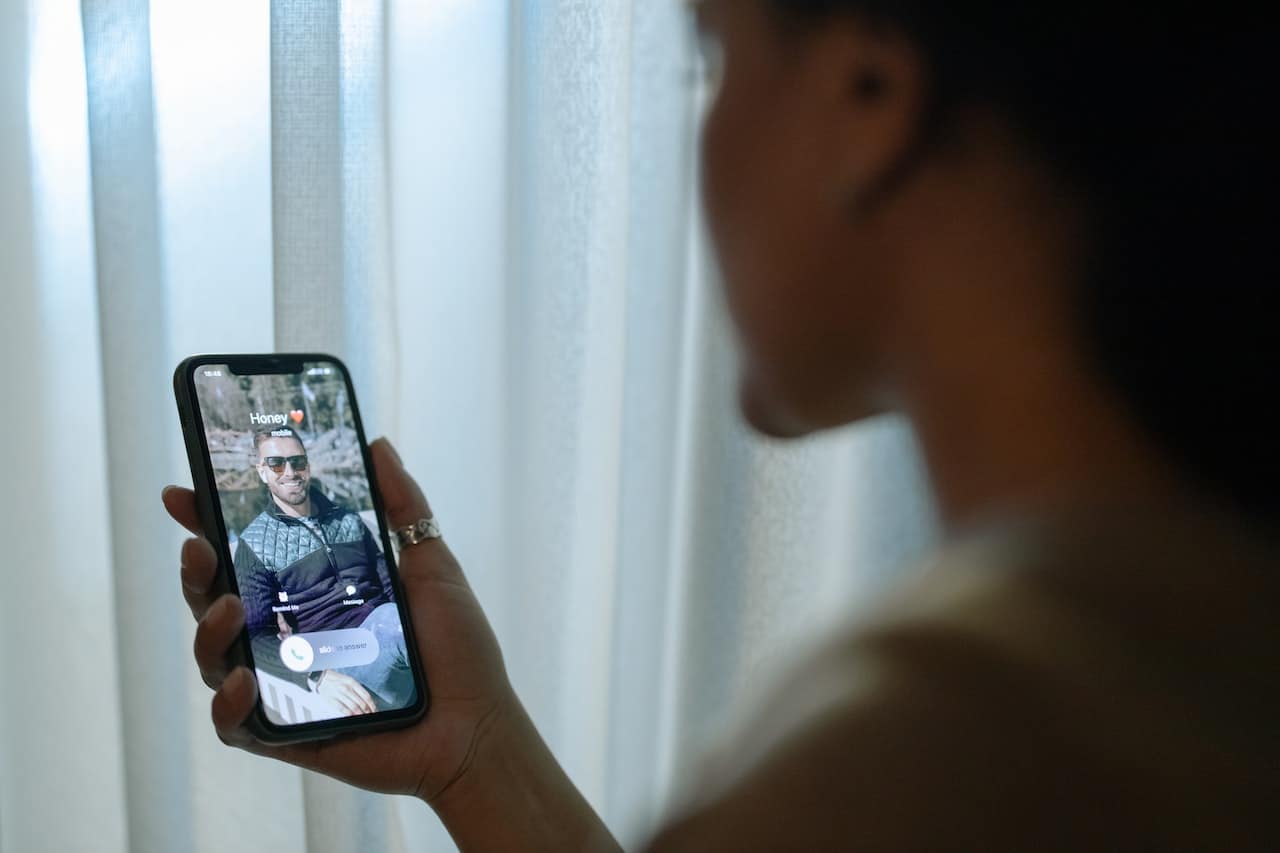
It is very simple change ringtone on android, there is always a wide variety to choose a replacement. On many occasions we want to have some additional ones since after searching and searching among the available ones, we do not like any of them. For this there is a solution: set our favorite song as ringtone.
If we use the Android clock to set an alarm, a reminder, or something similar, we can choose Spotify songs to play, although this option is not available to choose a ringtone. If what you want is to place a song as a ringtone, you must download it and have it on your phone in MP3 format, in this article we will explain the process step by step.
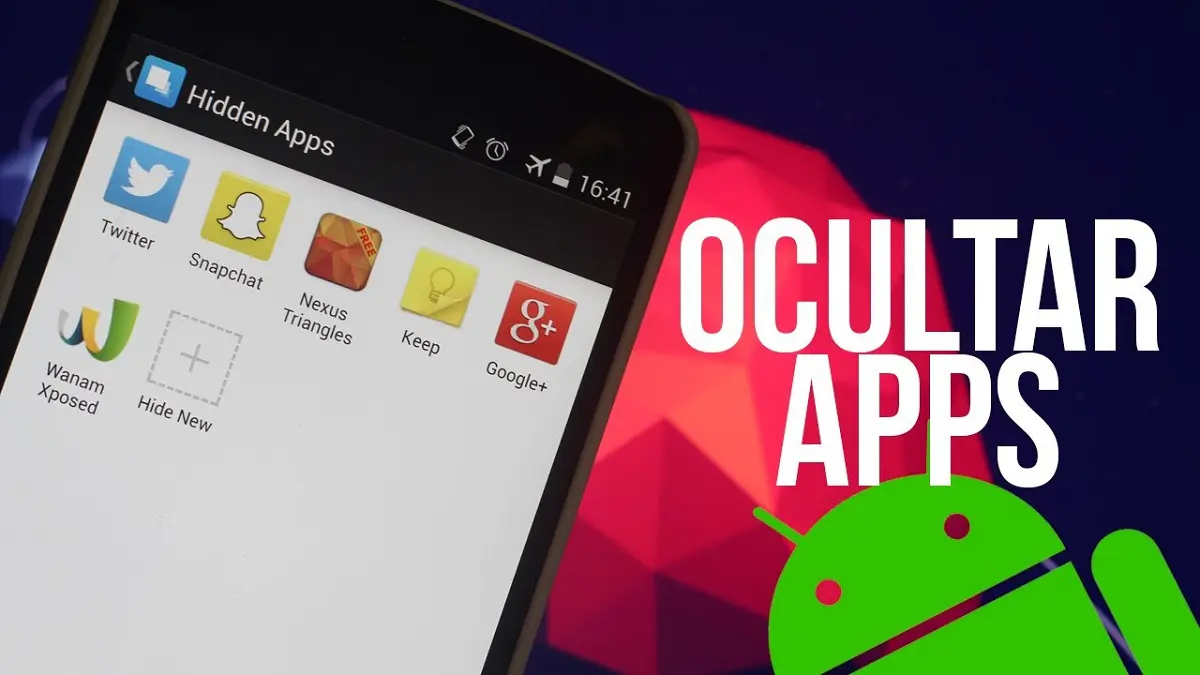
Change the ringtone from Android settings

Currently the most recent versions of Android make it easy for you to be able to choose an alternative ringtone to the ones that the operating system has by default: you can use songs, movie clips, sounds, voice notes, whatever you want as a ringtone. As long as this new tone that you want to place is in the correct format.
Keep in mind that even though all Android devices essentially run the same basic system, on many phones the layout, options, and interface often change, but the way to change the ringtone is essentially the procedure. To change your ringtone you must do the following:
- The first thing will be to have the song, tone or sound that you want to use as a ringtone, this must be saved on your Android device in MP3 format, it is important to know that this file must have a maximum size of 20 MB.
- Once you have the file on your Android device, you must go to the Android document selector, there you can find the folder where you saved the tone in question.
- When you get the file you must select it and look for the one that says "Set how" among the menu options, there you must choose a ringtone and that's it.
This is one of the easiest ways to change the ringtone of your android device, although it is also one of the least customizable and simple, since you set the tone directly without being able to make any changes to it, in case you want to modify it, you must download a special app for this, or make the changes before saving the file on your Android device .
Applications to change the ringtone on Android
In Android we get a huge catalog of different apps to choose from, a much larger catalog if we compare it with that of iOS, here we can get apps with which we can change the ringtone of our phoneAmong the options that we recommend the most is Ringtone Maker, one of the most popular apps of this type, currently accumulating more than 50 million downloads and more than 4 stars in positive ratings.
This app is not so simple and intuitive to use, but it does its job very well, it stands out for being free and for having a large number of advanced functions to use. Among the tools that the app offers you is one with which you can cut any song to be able to choose the ringtone you want in a personalized way.
In addition to this, you can also choose a specific song as a ringtone, notification or alarm, for this you must grant permissions to the app to be able to make these changes on your Android device. In case this app doesn't convince you, you can try ZEDGE, Audio MP3 Cutter or Music Cutter, other pretty good apps with which you can also change the ringtone of your Android. There are many options.
Change the ringtone from the Music app
Another option to change the ringtone of your Android device is through the music app, although the Google Play Music app (now YT Music) does not allow you to set a song as a ringtone, other music apps do allow you to do so, even if they are pre-installed apps on our device, or music apps available on android.
Usually this process will change depending on the app, but they are all very similar. To change the ringtone you will have to open a song in the music app, then use the context menu that the app has on the song, look for the option "set as ringtone", and that's it.
This can be done easily and without any limitations in the Samsung music player (taking an example), to do it you will have to:
- Choose a song.
- Open the menu and look for the “Set how” option.
- Then in the list of options you can change the ringtone for calls in general, or to set a specific ringtone for a contact. And even from this menu you can set that song as an alarm or reminder tone.
- This function comes with the possibility of choosing a fragment of the song as a ringtone, something that will help you have a more personalized tone and according to your style.
Why change the ringtone on our Android device?
Android is a fairly complete operating system that offers us many possibilities, which is why this option is so attractive to users, since they can not only change the ringtone to the one they choose, but it is also possible to do so through of apps with which you can add extra personalization to that tone. You can even create your own mixes and sounds to have an even more personal ringtone.
This is not valid only for the tone, it can be applied in other areas as well. Android has all kinds of apps with which you can customize your device, and also, depending on the brand of the device, you can get similar options from the factory for calls, alarms, timer sounds, messages, etc.