
Sometimes, the official Android application store gives us the odd one problemEither when refreshing yourself or when installing an application. The Play Store works with some Google services that, as a rule, work efficiently in the background, without us being aware of their activity, but exceptionally they are blocked and can generate complications on our smartphone or tablet.
Such complications are usually noticed in Google Play although they can also affect other areas of the terminal. It is not strange that sometimes they are the origin of a excessive battery consumption. Even so, if we suffer from this problem, we may have a more or less simple remedy at hand. However, there are another couple of operations that we are going to detail in case they can also make things easier.
Switch from Mobile Data to WiFi
Some apps are very heavy and have part of their operation, download or update covered if we are working mobile Internet. Sometimes, the incident is indicated to us and we can agree to continue operating with 3G o 4G, assuming the risk of exceeding the data of our rate and that this entails a extra cost on the invoice. Other times we don't even have such an option.
The question here is very simple. Wait to be at home or make sure, if we are already there, to have the terminal connected to our WiFi and not be using the smartphone or tablet network.
Stop the App and clear cache and data
This second process is usually the most effective. It consists, simply put, in restart services that were blocked.
We must go to Settings > Applications > All . In this section we are going to specifically look for two: Google Play Store and Google Services. We enter the first one and click on Force Stop. Once we have done it, in storage, we also press Delete data y Clear Cache. Then we proceed to do exactly the same with the other one and restart the system.
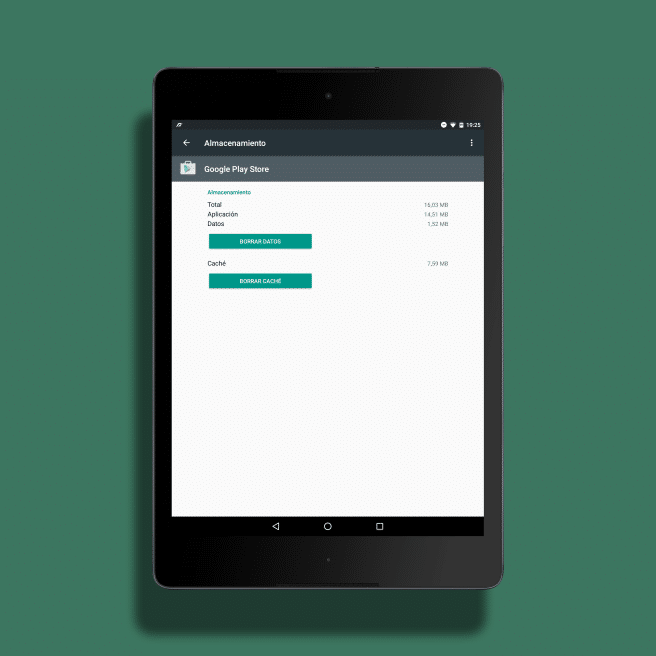
How we say this method solve Most complications, although if it has not worked for us, there is something else we can try.
Refresh Google account
The last process is more delicate as it can delete part of data of our Android device associated with the Google account (it is interesting make a backup before putting it into practice). Still, it can also be the solution to our problems.
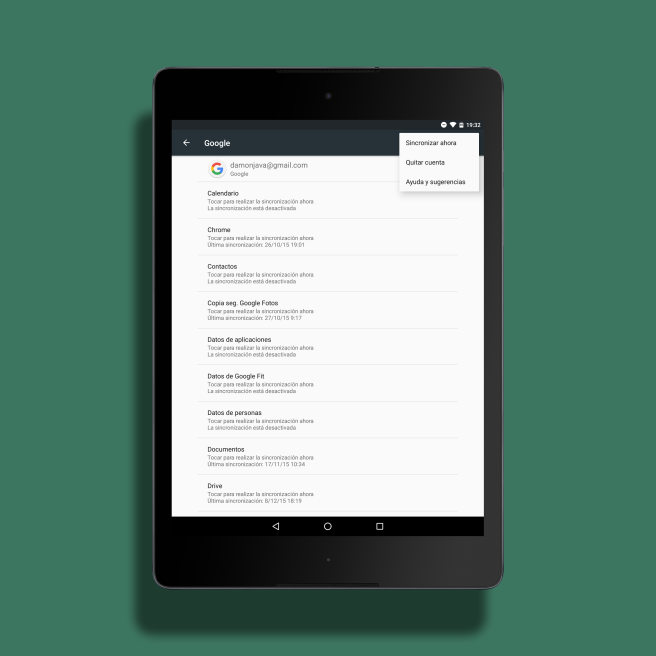
Let Settings > Accounts > Google. Click on the menu with the three vertical dots and Remove account. Once this is done, we reboot.
When the system starts again, we return to the same section and we can return to add account just as we had it before.