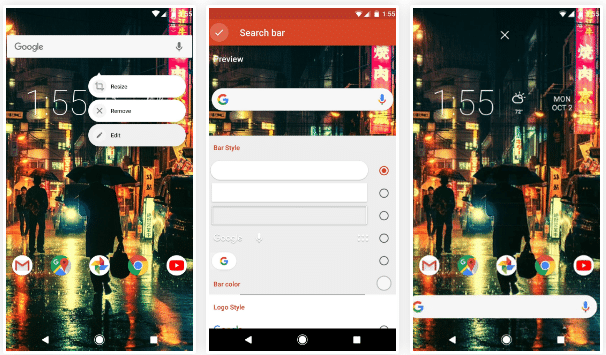If you have been a little aware of the Pixel 2 These days, you have seen several images in which they look like a google search widget, although it seems especially indicated specifically for bigger screens and maybe you want to test it on your phablet. We explain how you can put one like it in any android.
The key is again Nova Launcher
A few days ago we reviewed the essential apps that every user Android have to be controlled if you do not want to lack options for customization and we already told you that among all the launchers there were for these purposes, our favorite was Nova Launcher, precisely because it is one of those that will give us the most options to put everything to our liking.

In fact, more than once we have used it to show you how to get a certain look for your desktop, often with the help of an icon pack or some other extra. In this case, none of that is necessary, and we are not even going to have to resort to premium features, so it may be a bit laborious, but you can all try it.
Motivation does not have to be solely replicate the style of the PixelIn addition, since the key in this widget is that the search bar is placed at the bottom, where we normally have the dock, which makes it more accessible to use writing with one hand on a large screen, which is why we said that it is especially suitable for phablets.
How to put a Google Search widget like the one on the Pixel 2: step by step
The first thing we have to do is leave hole below: click on the dock icons and drag them up. It should be noted that now the app names, but you already know that by holding down the edit option appears and we can delete them. You will also appreciate that they are a bit high: to correct this we are going to «desk»In the Nova menu and choose in the upper and lower margin“medium", The same in the menu of the name in the dock and taking advantage of the fact that we are there, we enable the option"overlapping dock”, In advanced.
Another important detail is that in this widget the home button is not used to take out the app drawer, so you have to get rid of this directly (you have to hold down a little more than with the other icons, and instead of choosing to edit, we choose to delete). Of course, this creates the problem of how to get that menu out, but we can do it like on the Pixel, with a gesture swiping from bottom to top: we are going to "applications»And enable“slide to open".
And finally we go to the hallmark of this widget: on the desktop we enable the permanent search bar and we go on to choose style below: the one of the new Pixel widget uses the Rounded edges and Big g of colors we have in logo style. Once we have it ready, we return to the desktop and simply hold down and move it to the hole that we have made at the bottom of the screen. The last touch is to remove the scroll indicator from the dock, in «desk»You have to go down a bit until you reach this section and we choose“none".
Source: android.gadgehacks.com