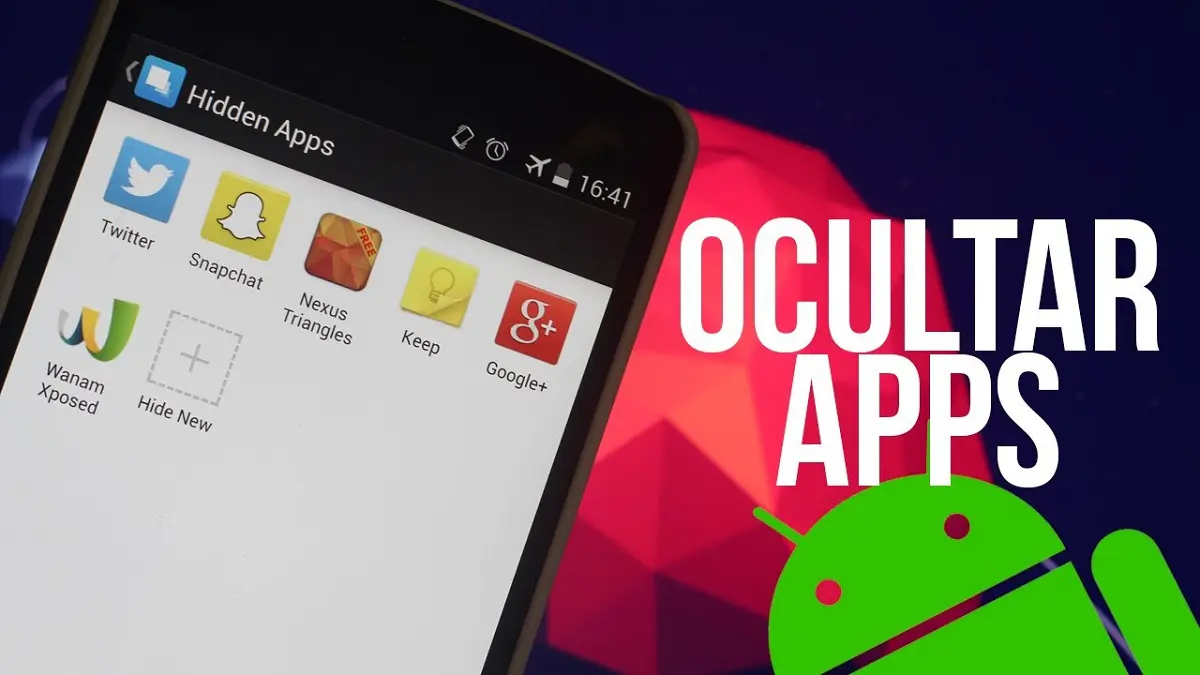
Hide apps on your Android phone It can be useful if you don't want certain people (children, colleagues) to access the applications you have installed. There are several methods to do this, some easier than others.
Some Android phones have a built-in feature to hide apps via home screen or phone settings, but with other models you will have to root the phone to achieve the same.
Regardless of which model you have, hiding apps from your Android device's home screen or app drawer can be done in just a few steps, with built-in features or third-party apps.

How to hide android apps on samsung
Many Samsung phones come with junk apps, and if you're one of the many people who don't need or want them, you can hide them to save space. There are several methods you can use to do this, and they all have their advantages and disadvantages. However, not all methods are the same, so Samsung will offer recommendations on which method best suits your needs and the phone you have.
- Go to your app list and open the app you want to hide.
- Open the menu in the upper right corner of the phone and select edit.
- You should now see the option to hide the app available.
- Press the hide button to confirm the action.
- Now you will no longer be able to see this app in your app list.
How to Hide Android LG Apps
Some LG phones allow you hide apps from your home screen. With this capability, you can arrange your home screen however you see fit by using smaller icons or hiding unnecessary apps entirely. Although this method is not available on all LG devices, it works on more than you might expect.
All you have to do is:
- Open the menu by touching the three dots at the top right of your screen.
- Touch Settings.
- Press Home screen.
- Scroll down and tap the name of the app you want to hide.
How to hide XIAOMI Android applications
One way to prevent people from seeing your private information and photos on your phone is by using app lock feature that comes with some Xiaomi phones.
The app lock feature lets you create passwords to protect access to other apps on your phone, but it's only useful if you actually use it. Unlike the traditional password lock screen, Xiaomi phones have an app lock feature that allows you to hide apps on your phone with an extra layer of security.
This can be useful if you don't want other people to access certain apps or if you're trying to keep your child away from games and social media and in their room doing homework, for example.
How to hide Android apps OnePlus
With OnePlus Hidden Space folder, you can now hide apps, so your friends and family can't see them in your app drawer.
Of course, you might even want to password-protect the entire folder if you're worried about someone accessing it. This will allow you to keep certain apps hidden from view, so that only you know where they are and no one else can see or access them without your permission. You can even protect the folder with a password, in case someone figures out how to access it even with protection enabled by default.
How to hide Android Huawei applications
The PrivateSpace method on Huawei phones allows you to hide apps and files in what is called the PrivateSpace folder, which is inside the default 'Private' folder on your phone. It's also where you can hide apps, like social media apps, that are part of your "PrivateSpace" folder. You can also lock your folder with your fingerprint or passcode so that no one can access it without unlocking it first.
How to hide Android apps using another app
Android phones and tablets account for more than half of the global mobile market share. Hiding apps from view on Android can be a useful privacy feature, especially if your device is used by other people and you don't want them snooping too much or looking at things they shouldn't.
To do this, you have to have root access to your device, but that's not a problem if you own the phone. Third-party apps make it easy to hide apps on your Android device, so read on to find out more about this simple solution.
Nova Launcher
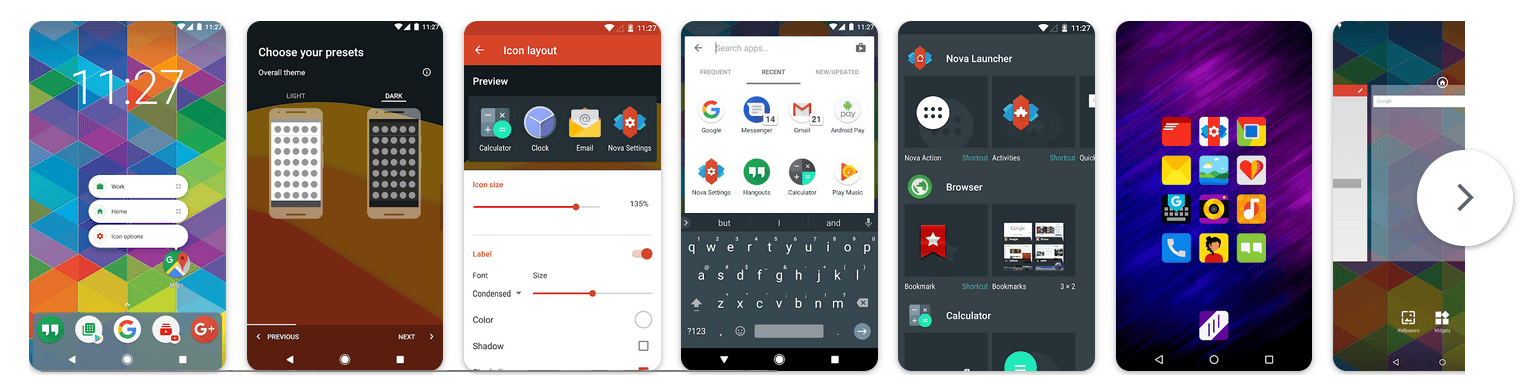
Hiding apps on your Android device with Nova Launcher only takes a few minutes and can help you declutter your home screens if you don't use certain apps much. With Nova Launcher you can clean up your home screens, have fewer distractions when you work, and make your Android device easier to use. It is very simple.
App Hider-Hide Apps and Photos
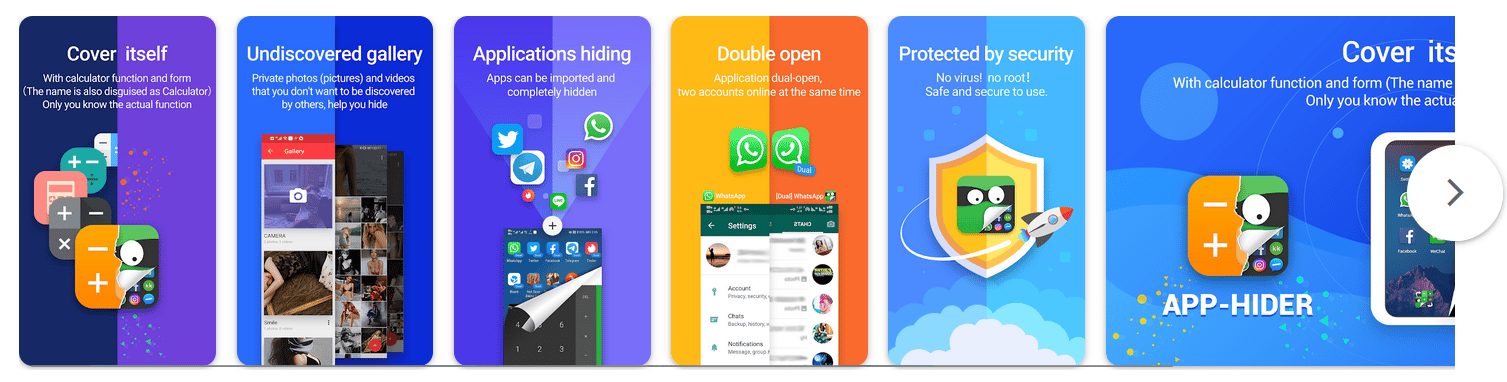
If you want to hide apps on your phone so that others can't see them when they look, Hider-Hide Apps and Photos app may be your best choice. Although the app does more than just hide apps, it's a great way to prevent people from seeing certain apps without actually removing them from your device. Hider App allows you to hide apps from your friends, family and anyone else who might want to peek into your phone. You can even use it to hide photos or videos that you don't want others to see.
Whether you need to hide your banking app, social networking app, or private messaging app from prying eyes, it's pretty easy to do with just a few taps and keystrokes. It doesn't matter what your motive is; If you don't want others to know that you have that app installed, there are plenty of ways to hide it from anyone else on your phone seeing it.