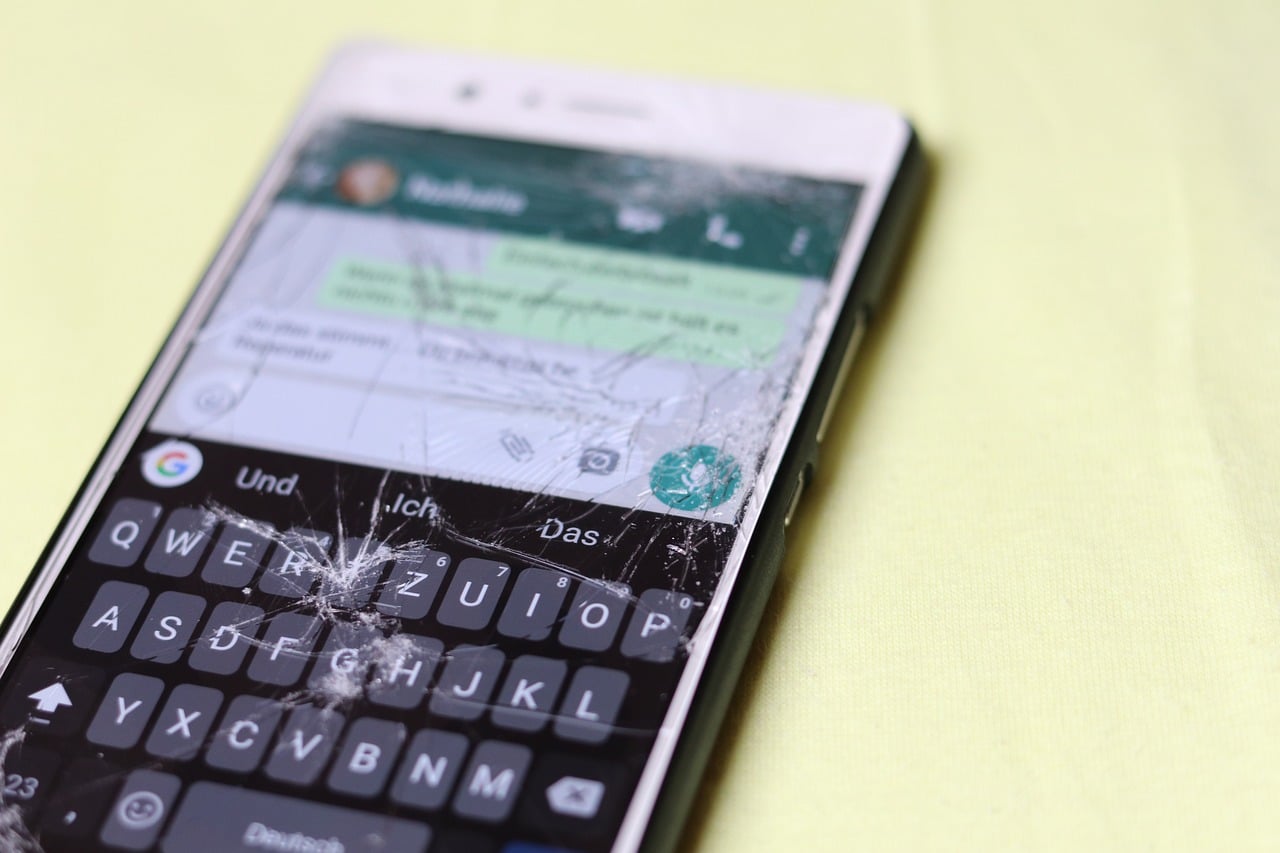
One of the points to take into account when purchasing a mobile is to protect it to avoid a fall or the screen starting to fail. If you are here reading this post it is because the panel of your phone or your Pad has broken, but is it possible to repair it? It all depends on the type of damage. we explain how to fix a mobile screen.
The screens when they break do so according to various levels of damage. Light scratches are not the same as missing pieces of glass. The problems you have to face are different according to the damage suffered by the screen of your mobile.
Damage to a corner of the phone
It happens when the mobile has stopped working on one of its sides, perhaps due to some blow that has been given. Also, when it has fallen from a great height or is accidentally hit but the glass does not break.
We recommend in these cases, discard protector and, if it still works, we must calibrate the screen with an application called Touch Screen Calibration.
The whole screen is broken
A small blow to our mobile can be the trigger for the screen fails. If this is your case, you will not be able to use your guarantee, so we will have to connect with the brand's site to have it repaired and pay for it.
It is also possible that you can change it yourself, if you dare to experiment and take the risks. However, you will have to buy the screen, so maybe if you have no idea how to change the screen, it is better to take the phone to a mobile repair shop to have the professionals take care of it.
How to fix the screen of a mobile if what fails is the software

Not always a blow is the cause of the screen damage, sometimes it can be due to a software bug. If this is the reason, various situations may occur, such as the appearance of spots on the screen or what already the touch does not work.
spots on the screen
The spots can be found in various colors, such as green, white and purple. In the case of the last two, they are usually caused by pressure on the screen or by a blow. They will not be due to problems with the software, but rather in the AMOLED panels.
When the spots are green, the causes can be several. For example, because it has gotten wet, although in most of the cases it is due to bad configuration of the visualization software, which fails and, therefore, it shows that type of color on the mobile screen.
To solve the problem, the mobile should not be exposed to sunlight. On the other hand, be careful when using it when it is charging. If the color appears only at night or when the light is low, it may be solved by updating the software.
Color
Another element that can fail on the mobile screen is color. Sometimes the screen acquires a tone that is not well defined to the eye. For that reason, many of the Smartphones have a solution in their menu that is specific to the color of the screen and can be adapted as we want.
Follow these steps to do it:
- Go to “Settings”.
- Go to the "Screen" section.
- Choose the “Color” options.
There are also other options in the same section such as: brightness, tint and other screen variables.
The touch does not work
If at first glance the touch is in good condition, it may be a software problem. First, you will have to restart the phone, because the touch sensor may have been momentarily corrupted.
To force the restart you must press and hold the volume down + power key. If it still doesn't work, you most likely need a hard Reset. But before proceeding to it you must make a copy of your photos, music or videos that you have stored on your mobile.
How to fix shine
Another of the failures that appear on the screen has to do with the brightness. It's a relatively easy problem to fix where the brightness is not enough and the image looks dulleven if we are in full sun.
To solve this problem we will enter "Settings" and choose the Screen options. We verify that the brightness is set automatically. If not, we activate it.
Also, it is important restore mobile adapted brightness which may be the one that is failing and, therefore, you cannot see the panel. You have to do the following:
- Go to the “Settings” panel.
- Scroll down and click on “Applications”.
- Scroll down and find where it says "Device Health Service”, you can search for it by the search function.
- Tap “Storage” in the “Usage” section.
- Press the “Reset Adaptive Brightness Settings” button and accept the changes.
The brightness settings will be reset to the mobile default values.
Carry out a sensor test
The smartphones They have a large number of sensors that make their normal operation possible, for example, in the case of the screen, it has the brightness sensor. When auto brightness fail, the screen may not look very good.
Some mobiles have an option to test the components of the mobile, such as the one we already mentioned about the sensor. There are third-party applications that we can download and they work perfectly with Androidas Sensor test.
To test the light sensor of your mobile follow these steps:
- Download, install and run the Sensor Test app.
- Grant it the permissions.
- Press the "Test" button.
Bring your hand closer to the sensor on the front of the mobile. If when you bring it closer to the sensor the value decreases, it means that your light sensor is working well.
If the value does not change, you probably have a hardware problem, so you will have to take your mobile to repair.
With this guide that we have shared with you, you already have an idea of how to fix a mobile screen when there are different errors.