
The question of the Privacy is an ever-hot topic when it comes to mobile devices. Fortunately, and although it is difficult to achieve 100% effective protection, there are many options for better protect our privacy that they are in our hands. What do you have to make sure that you are doing everything possible in this regard? We review ten basic recommendations to use your iPad y iPhone.
10 things we can do to protect our privacy on iOS
Some of these basic recommendations have to do primarily with keeping good habits when we use our devices, but there are many others that will hardly cost us effort since it is only about review and configure appropriately the settings of our iPad or iPhone. Most of these settings can be found in the "privacy" heading, but some are in other sections.
Locations. We start with one of the most obvious and that never fails in a list like this: deactivating the locations whenever they are not necessary. If you don't want to have to be aware of activating and deactivating (although some such as sharing my location can be deactivated without much problem), you can go directly to the list of applications and give permission to those that really require them, and even specify that they access only when the application is being used. It is the first option in the menu Privacy.
Safari. Another important point when it comes to protecting our privacy is, of course, the browser. It is worth remembering, first of all, that Safari has a private browsing mode that we can use so that there are no records of our activity in the history, but we must also bear in mind that in the settings menu we can disable the set apart from "frequent sites", In addition to activating the option"do not track”And block the cookies (We can choose to be only for the sites I visit or only for the current website).
VPN. Although reviewing the privacy settings of Safari is important, it is even more important to be aware of the risk that always involves connecting to a public Wi-Fi network, as tempting as it may be to save on our data rate. The solution in this case is to download a VPN browser from the App Store, and although the fastest and safest ones are usually paid, there are some good options that are free (betternet, for example). And, above all, make sure that the icon that confirms that it is already active appears before you start browsing.
Advertising. Although perhaps not everyone is aware of this, Apple introduced a functionality in its iDevices that allows the advertising shown to us to adjust as much as possible to our tastes and needs and this, of course, is achieved by collecting information about us. It is activated by default, but if we want to get rid of it we only have to enable the option "limit ad tracking" in section "advertising"From the" menuPrivacy".
Diagnosis and use. When we set up an iPad or iPhone for the first time we are asked if we are happy with sharing our data (theoretically to record failures or malfunctions and improve the service), but if we said yes and now we have changed our mind, we can prevent them from being followed sending disabling the option in the section "diagnosis and use"From the" menuPrivacy".
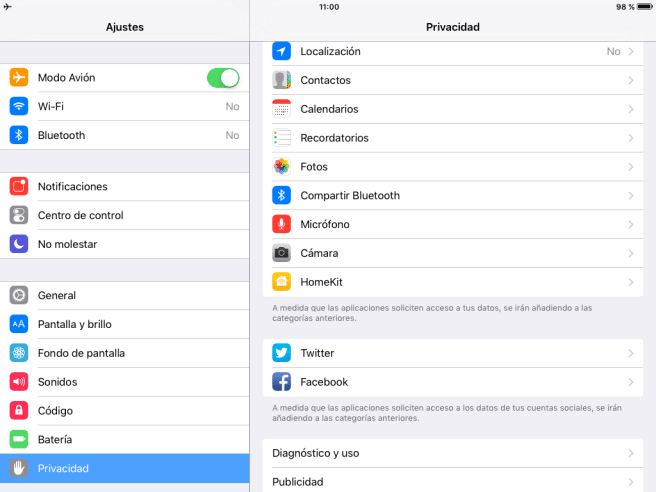
Touch ID. Unfortunately, older iPhone and iPad models do not have Touch ID, but if you are lucky enough to be a user of any of the new models that do have it, do not hesitate to use it because the fingerprint reader is one of the most effective ways at our disposal to protect our privacy and Apple has been the one that has obtained the best evaluation by the experts in terms of security.
Self-locking. We always recommend shortening the time of the self-locking (the time of inactivity after which the screen will turn off and the device will automatically lock) to save battery, but the truth is that a measure that is not too much to consider when it comes to protecting our privacy, since there is little Touch ID is worth it if we say goodbye and the device remains unlocked within the reach of others. We can adjust it in the section «general»From the menu adjustments.
Notifications Locking the device will not be entirely useful if the notifications of our messages and emails are shown on the unlock screen. We can limit this option for any application, but it is probably interesting to do it at least for messaging and mail services. We just have to go to the section «notifications », select the application in question from the list and disable the option "view on locked screen".
Photos in streaming. If we want to take extreme precautions, it may not hurt either to disable the "streaming photosWhat it does is automatically upload all the photos you take to your iCloud account, as soon as you are connected to a Wi-Fi network. Unlike other settings, this is not usually activated by default, but you can check your status in the "photos and camera" section of the menu. adjustments.
Posts. It is a recommendation that we make with some caution because we must bear in mind that we are going to lose them forever, but it does not hurt to be aware at least that we have an option to let our messages be deleted automaticallye and that we can configure from time to time ourselves (although the options are different depending on the type of message) in the corresponding section of the menu of adjustments.