
Know How to Restore Deleted Apps on Android it is something that many users want. It doesn't matter if you have a phone or a tablet, this is a process that is good to know. On some occasion we have surely deleted an app from the device, thinking that it is an app that we do not use or thinking that we were not going to use it anymore, but after a while we want to use it again.
In these situations, it can be very useful to restore that app or game that we have deleted on the device. Although a common question is whether this is even possible on Android devices. The answer to this question is below.
Can deleted apps be restored on Android?

The answer is affirmative. Is it possible to restore deleted apps on Android, something that we can do both on a phone and on a tablet. In addition, it is something possible in all brands in this operating system, to the peace of many. So if on any occasion we have deleted an app or game from our device by mistake, there is the possibility of restoring it, so that we have it available again.
Of course, there are a number of limitations or restrictions in this regard. Since in general we can restore deleted applications on Android, but this is something that does not apply to all the applications that we have had installed on the phone or tablet. There are some cases where it will not be possible to restore the app to the device. When does this occur?
- The app has not been downloaded from the Google Play Store. Those apps that we have deleted and that we did not download from the Google Play Store will not be able to be restored. Only if you have used a store that is installed as standard on your device, such as Samsung or Huawei's own store, will it be possible.
- This app is no longer available: It may be the case that said app is no longer available in the Play Store. Either because Google has removed it or because its developers have removed it. Then it cannot be restored.
- Compatibility: It may happen that this app is no longer compatible with our current phone. If the app has not been updated for a long time or it was intended for certain brands, then we will not be able to download it again on our mobile.
If either of these two conditions are met, then it is unlikely that the app can be restored. The only thing that can be done then is to search for said app, to see if it is still available in an app store (one that is safe and reliable) and can be downloaded to our phone. Otherwise there will be no other way to have it again on the tablet or on the phone.
How to restore deleted apps on Android

There is a method that all devices on Android can use when want to restore deleted apps. It is the official method that the operating system makes available to us. Whether on a mobile or a tablet where we want to search for those apps that we have deleted, but that we want to use again, we can do it. So no Android user should have any problems in this regard.
Yes, users with a tablet should pay more attention. Many users use the same Google account on their phone and tablet. Said Google account is associated with the Play Store, which is where we have this history of the apps that we have downloaded over time, including those that we have removed from the device. As the account is the same in both, in this list we will see all these apps. Both those of the phone and those of the tablet, so in some cases this list can be quite extensive.
The apps or games that we have downloaded from the Play Store are recorded at all times. Within the app store we find a section where we can see this, a kind of history. So all the apps that we have downloaded to the phone or tablet will be visible on it. In this section it will be where we can search for that app or game that we want to be able to restore on the device.
Steps to follow

This is a process that we can carry out both on a phone and on an Android tablet. The steps are also the same on both devices, so it won't matter which one you're looking to restore those deleted apps from. These are the steps to follow:
- Open the Google Play Store.
- Next, tap on your profile picture, which is in the top right corner.
- In the menu that opens, click on Manage apps and device.
- Click on the Manage tab at the top of the screen, so that a list of the apps installed on your device at that time will be displayed.
- At the top of the screen, tap the option that says Installed.
- A small menu opens at the bottom. In this menu we press in the option that says Not Installed.
- Apps that you had installed but are no longer installed will be displayed. Now you just have to find the app you wanted to restore (or apps if there are more than one).
- Enter the profile of said app and then click on the Install button, to have this app on your tablet or mobile again.
This process has already allowed us to restore an application (or several if we have repeated it) on our Android device. As we said in the first section, if there is any app that has been removed from the Google Play Store, we will not find it in this list. Nor will those apps that have been downloaded from an unofficial store be seen in this list. Only the apps that were downloaded from the official Android store will be seen.
From Android settings
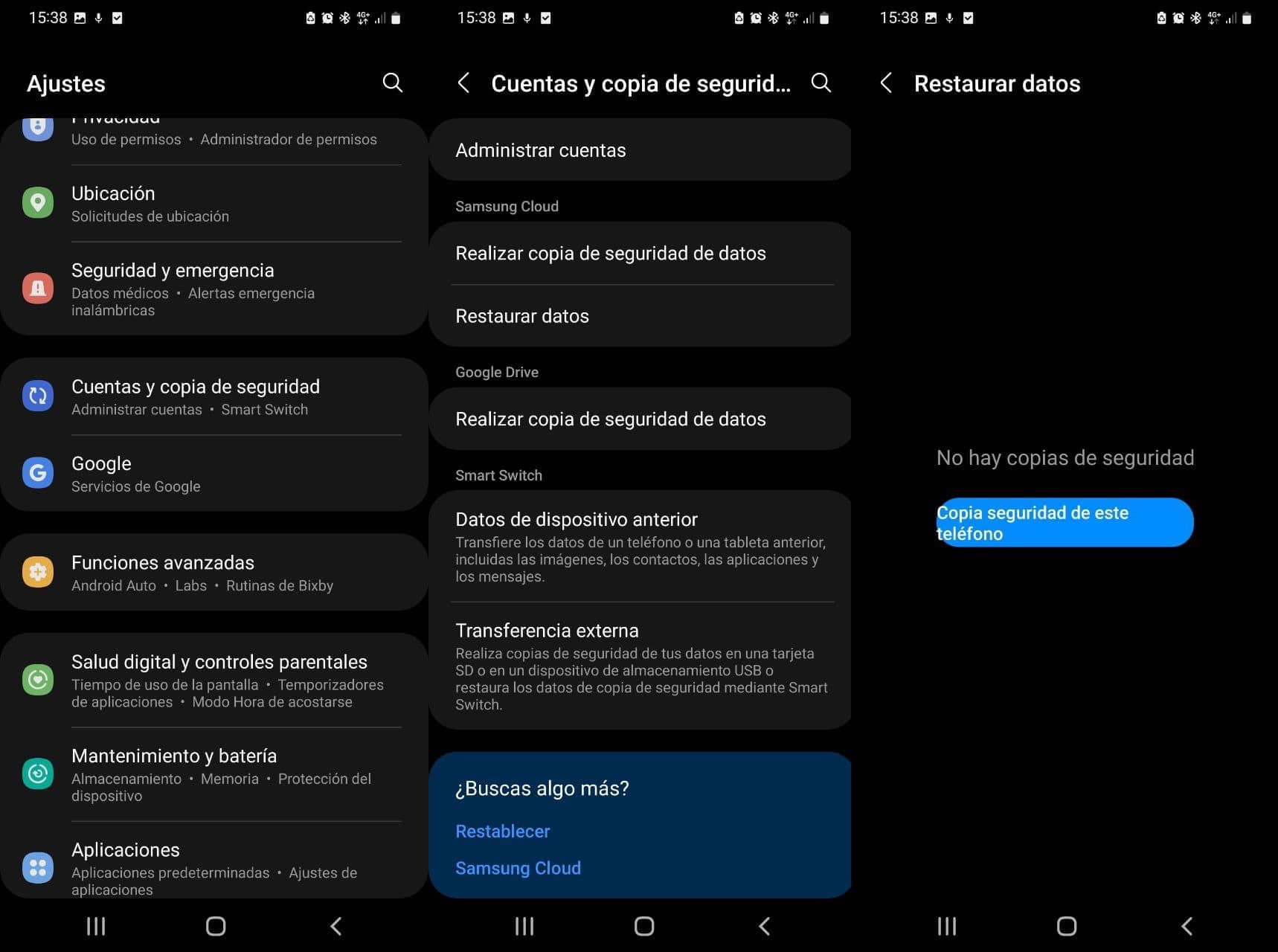
This is an option that can be followed if all the apps on the mobile or tablet have been lost. Many users tend to back up their phone or tablet from time to time. Thus, if something happens to it, we can restore said backup, with all its data. In this backup we have also included the apps installed on the device. So it is another method with which it is possible to restore deleted applications on Android. Although it will depend on whether you have any backup available or not.
If this is the case, because you have one, even if it is from a week or two ago, you can restore said copy on the tablet or on the phone. Thus, the loss of data will be very limited and you will have all the applications you used on the device again. The steps to follow in this case are:
- Open the Android settings.
- Go to the Backup section (on some devices it is a section directly available in the settings, on others it is within Accounts.
- In this section look for the option to Restore data.
- The phone or tablet will now search for a backup (it may take a few seconds).
- When it is shown that there is a backup, click on it, so that it will be restored.
- Wait for this process to complete.
- After a few minutes, those data have been restored on Android. We already have the apps available again.
It is a good option to use in cases where something serious has happened with the tablet or the phone. If we have been victims of malware or a serious system failure, which has forced us to factory reset the device, this is a good way to have these apps available on that device again. Unfortunately, it will depend on whether or not we have any backup stored and that it is relatively recent.
App Recovery
Finally, especially if the previous option has not worked, we can use App Recovery. This is an app that will help us restore and recover deleted applications on Android. If all the apps that we had on the phone have been deleted, we can use this tool to be able to access them again. It is also very comfortable if there is an app whose name we do not remember, so that we can locate it again.
The application lets us see the applications that we have removed from the phone or tablet. We can even order them based on the date they were deleted, in case the one you want to recover was deleted recently. You only have to search for the app or apps in question that you want to have on your phone again, click on them and this process will start. Its interface is very easy to use, so no one should have any problems.
App Recovery can be downloaded for free on Android from the Google Play Store. There are purchases and advertisements inside.