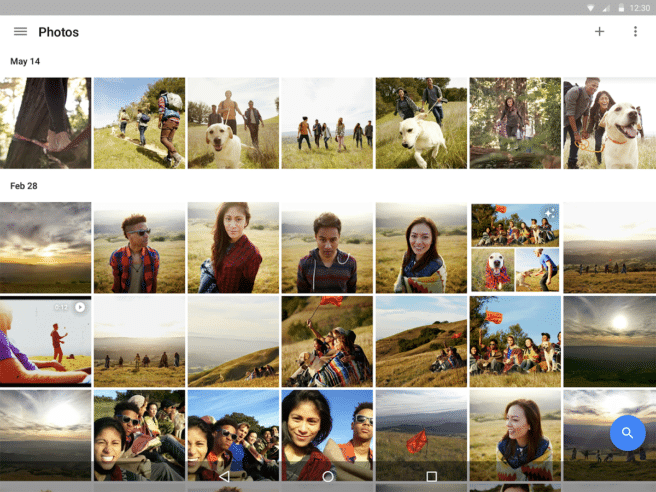All the tablets are surely not the best tool to do photos, but they are a great support for view, organize and edit them and an essential app in this field, you already know what it is Google Photos, and it must be remembered that you can give much more of yourself than simply taking advantage of the unlimited storage. We review everything there is to know to squeeze it out.
Upload photos from other apps
We are going to start with something very basic, which is a review of the configuration options that will allow us to automatically store not only the photos we take, but also the ones they send us: in "adjustments" we are going to "backup and sync"And from there to"device folders”And we enable the options that interest us.
Configure options for backups
While we are in the section of "backup and sync"It is convenient to configure the upload options, and this is almost mandatory for anyone, no matter how little we use the app, to avoid unnecessary consumption (of data and energy): almost at the end of the whole, we have the option to create backup copies "only during charging".
Scan photos
Another interesting reminder: Google Photos has a great option to scan and add our old photos to our collection, and we can access it from the main menu. Requires download PhotoScan, but it is a free app that does not take up much space, and its operation is very simple and effective.
Make simple edits
Although there is a wide variety of apps to edit photos we can turn to if we want to do finer work (including our own Snapseed Gogle), one of the virtues of Google Photos is that from the same app we can make basic adjustments. You already know that with the icon with the three bars we can add filters, crop and rotate, and if we press it again, three more options are opened (light, color and pop), the first two with their own drop-downs. An important reminder: the option “save”By default it saves over the initial version of the photo, so if we want keep the original we have to go to the menu of the three points and choose "save a copy".
Create collages, animations and movies
We can also save ourselves having to fiddle with more apps, if we want to make an animation or a collage, or even mount a video, without too many complications. We have all the options in the "assistant" section and we have already given you a detailed example of how to create a GIF, although the process is quite guided and very intuitive.
Disable suggestions
By the way, that maybe the problem you have is the opposite, that you saturate the suggestions of Google Photos to make animations, rediscover days and more. You can disable all of them (or the ones you prefer, in the settings menu, in the “wizard cards”. Just above we also have the "notifications"To incidentally make them stop arriving.
Browse and select photos
As in the end we are going to end up with a huge collection of photos, it is convenient to have a few accounts gestures that make navigation easierLike the zoom gesture that over the gallery, what it does is go from the view for days to months or even open a scroll bar with a calendar. It is also useful to remember that if we press and hold on a photo, then we can simply drag and select multiple photos quickly. Finally, we must not forget that we can archive photos, so we do not delete them but we put them aside, if we want to clear our gallery a bit.
Search directly
Even with all these aids, browsing our gallery in search of a photo as we accumulate can be laborious, so we must always remember that the search function is really effective and we can specify a lot, combining a couple of criteria. We can even search using emoji (and not just for looking for selfies with smiling faces). Do not forget either that if we give a touch, without writing, we can directly search for videos, selfies and snapshots. The only thing we lack in searches is the option to tag and search by faces, which is only available in the United States, although you can always use a VPN.
Save space on your device
The main reason why we will prefer Google Photos to other similar services is that the storage is unlimited, so do not forget to take advantage of it and save space on your device: we do not need to erase photos by hand, but we can go directly to settings again, choose "free up device space”And those that already have a backup copy are automatically deleted.
Recover deleted photos (or delete them forever immediately)
It also does not hurt to remember that in case we accidentally delete a photo, or if we did it on purpose but later regret it, we have up to 60 days to retrieve it, which is the time they remain stored in the paper bin (accessible from the main menu) And on the contrary, if we want to get rid of them now, this is where we can choose "permanently delete".
Share photos
Sharing photos in a simple way is another of the basic functions of Google Photos and surely even the most casual users are familiar with the basic options to share a photo or to create a shared album from the "share”, But there are some interesting details to take into account, like remembering that we can choose generate a link instead of directly sharing the files, which is sometimes more convenient, or we can do it reserving the location, for which we only have to enable the option "remove geographic location".
Share library
An important addition to the above: with the last update the option to share the complete library was added, but it must be borne in mind that since we do not have the option to recognize faces in our country, we do not have many filters to limit content which the person in question is going to access, so that the only thing we can do is limit the date.