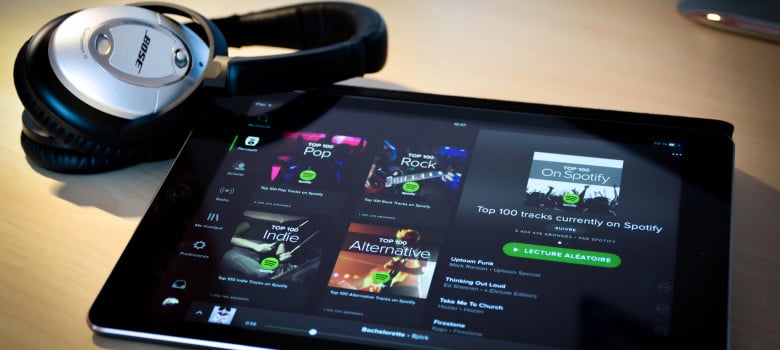
Spotify is another one of those ubiquitous apps that we often don't make the most of because we always limit ourselves to using the most basic functions. No need for a premium account to choose songs, in addition, we can enjoy it even more in our iPad and Android tablets. We review everything you need to know to make the most of your potential.
Improve sound quality
We are going to start by reviewing a few options that we have in the settings menu and that we sometimes ignore, when it turns out that they can be very interesting. The first of these is the possibility of improving sound quality. Logically, this increases data consumption, but especially to listen on tablets, something that most of us do more at home, it is not a major problem: we lower the settings to “music quality”And in the section“streaming”We can choose between automatic, normal, high or extreme.
Hide what you hear
Not everyone is always proud of everything they hear, and you know that your contacts can take a look at any time the last artists you've been listening to. If you want to avoid this, all you have to do is activate the "private session”, Remembering, yes, that after six hours without activity when you use Spotify again it will be considered a new session. We also have this option in the settings menu, going down to “social".
Make the music not stop
We also have a few options in the setup menu for make the music not stop playing in any moment. In this case, they are normally enabled by default, but if they are not working for you, you can buy whether or not you have them activated in the "reproduction":" Without pauses "removes silences between songs and"autoplay”Makes that when we reach the end of the list, suggested songs related to the ones we were listening to jump automatically.
Better use search
Normally when we are looking for a song or an artist, if we have a clear idea of what interests us, we can do a simple search and it will work perfectly, but it never hurts to remember that we have several options of advanced search. We can, for example. search by years with the formula “year: xxxx” or by genders using “genre: xxx”. We also have the option of combining a pair of criteria using “AND”, “OR” and “NOT”.
Search and filter in playlists
As we add songs and songs, we may find that some of our lists are already difficult to cover, so it is worth remembering that sliding down from the top opens a menu to search and filter: if we write a word we select the songs that have it in the title, but if we go to the menu icon on the right we can sort them all by title, artist, album or the date we added them.

Recover a deleted playlist
And since we are talking about playlists, another function that not everyone is aware that exists and that can give us an important joy at any given moment is that of recover a deleted playlist: we go to the Spotify website, enter with our account and immediately we will see the option "retrieve Playlist”, So that all we have to do is select the one that interests us from the list.
Add local files
To the entire repertoire of Spotify we must add that we also have the option of add our own music. To do this, we have to upload the songs in question from the desktop application, going to the preferences menu, to the section "local files”. If the option we are looking for does not appear directly, we will “add source”. When we have them, we create a list and then we synchronize from our mobile device (making sure they are connected to the same Wi-FI)
Switch from one device to another and control them remotely
The ability to sync several devices connected to the same WiFi It has a more general use, which is the possibility of switching from one device to another without interrupting the playback with a single click or using our mobile devices to control the playback on the PC or TV or send the audio to a bluetooth speaker. You have all the options in the settings menu, in the section “devices".
All sharing options
Spotify makes it very easy for us to share our music and I'm sure they are options that most of you will be familiar with, but just in case we leave a reminder: entering any song or album, almost at the end of the menu we have the option "share", Which allows us to directly upload it to facebook, send by WhatsApp or message, or copy a link to send it by any other means, but if we go down to the end, we see that there is an option"traditional”, Which opens up even more possibilities, such as going through bluetooth or as a QR code. And do not forget either that the lists can not only be shared, but also made collaborative, allowing others to add songs as well.
Extras to handle Spotify more comfortably on Android
The customization options that Android gives its users have a few extras to handle it more comfortably, and that is that we not only have the widget Spotify, which is relatively basic, but we can install Sign for Spotify, to create one that allows us to directly access our favorite artists, or use the Sesame shortcuts in Nova to, among many other options, go directly to one of our favorite playlists.

