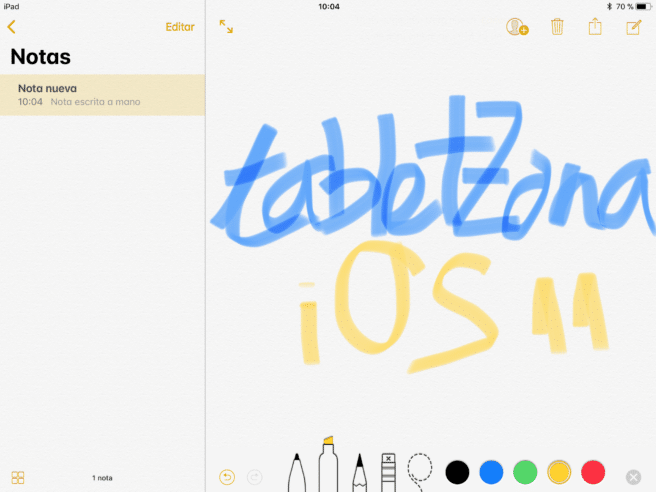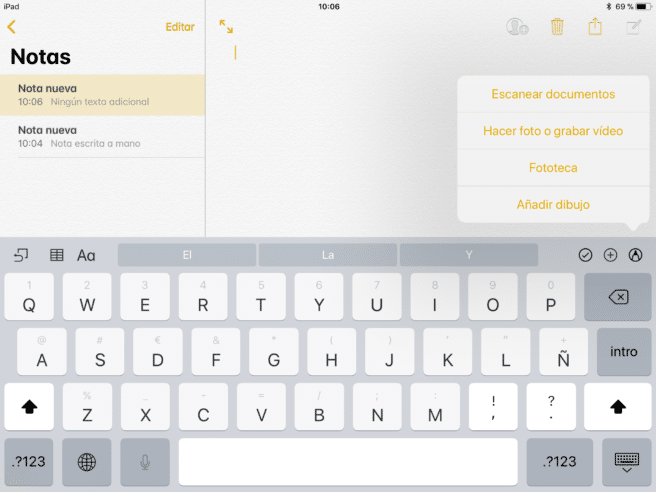We continue to review all those little new arrivals that contribute to make iOS 11 a big update for our tablets, and a few of the most interesting focus on the Notes app, which has improved substantially, making it easier to take notes by hand and giving us the ability to scan documents, insert tablets ... We detail how to use all the new functions.
Easier to draw and take notes by hand
The first thing we are going to notice is that it has been made much easier handwriting and drawing, integrating completely into the normal use of the app, instead of having to enable a special mode, something fundamental because this is precisely one of the main utilities that a notes app can have compared to any word processor.
Find handwritten notes
To accompany this improvement, there is another parallel in the handwriting recognition which will make it possible for us to also do searches that take it into account, a very important complement to the above, if we take notes with a certain frequency and it takes us a lot of work to navigate among all the ones we have.
Pin notes
Along the same lines, and hoping that, indeed, now we are going to use the app much more and it will cost us more to have them organized, Apple Lossless Audio CODEC (ALAC), has added an option that will allow us to fattach a few at the top. All we have to do is go to the list and on the one that interests us, swipe to the right and an icon with a pin will immediately appear.
Format the text
Although the Notes app was little more than a word processor, in reality even in this section it was quite limited. As soon as you start using it, you will see that now we have many more options to format the text and more easily accessible, in addition, so taking advantage of them will be very simple and intuitive.
Enter tables
Another option with which its operation as a word processor has been improved is that now we can introduce bullion tables, for which we only have to tap on the point where we want to enter it and we will see that an icon in the shape of a table appears at the top left above the keyboard, so it is difficult to get lost. When we have it on the screen, if we click on one of them, a small menu with dots on one side will appear and from there we will be able to access extra functions.
Use different backgrounds in your notes
Another new formatting feature that has been added is dedicated to finally introducing new styles of backgrounds, which no longer have to be a blank page, but can put lines or squares in the background, as we prefer, with the spaces we want. It only applies when we write or draw, yes, and we have to do the configuration from the settings.
Scan documents
One of the small novelties that has caused the most sensation is the document scanner which has been introduced into the Notes app and it works surprisingly well. To access it, we only have to display the menu that is hidden behind the "+" sign above the keyboard. We can also sign the document if we click on the share button and choose to mark as PDF and then the icon that represents the tip of a pencil, but choose what we are going to write with.
Shortcut from the control center
Remember, linked to yesterday's tutorial dedicated to the control center customization, which in addition to all the functions that have been added to make the Notes app more useful, it has also been made easier to access, with the possibility of entering a shortcut to access it at any time.
Take notes with your iPad Pro locked
We end with a reminder specifically dedicated to users of iPad Pro, because it is a function that has been added for your stylus, and these are the only models that have support, and it is none other than the option to immediately open the Notes app just by touching the unlock screen with your Apple Pencil, to be able to get to write immediately. To be able to use it, you just have to enable it in the settings menu.
All the news in iOS 11
You already know that these days we are dedicated to letting you know as best as possible all the what's new in iOS 11 for your iPad, and if you want to make sure you haven't missed any, in addition to our selection of tips and tricks for iOS 11, you have all our Tutorials in our section dedicated to iOS.