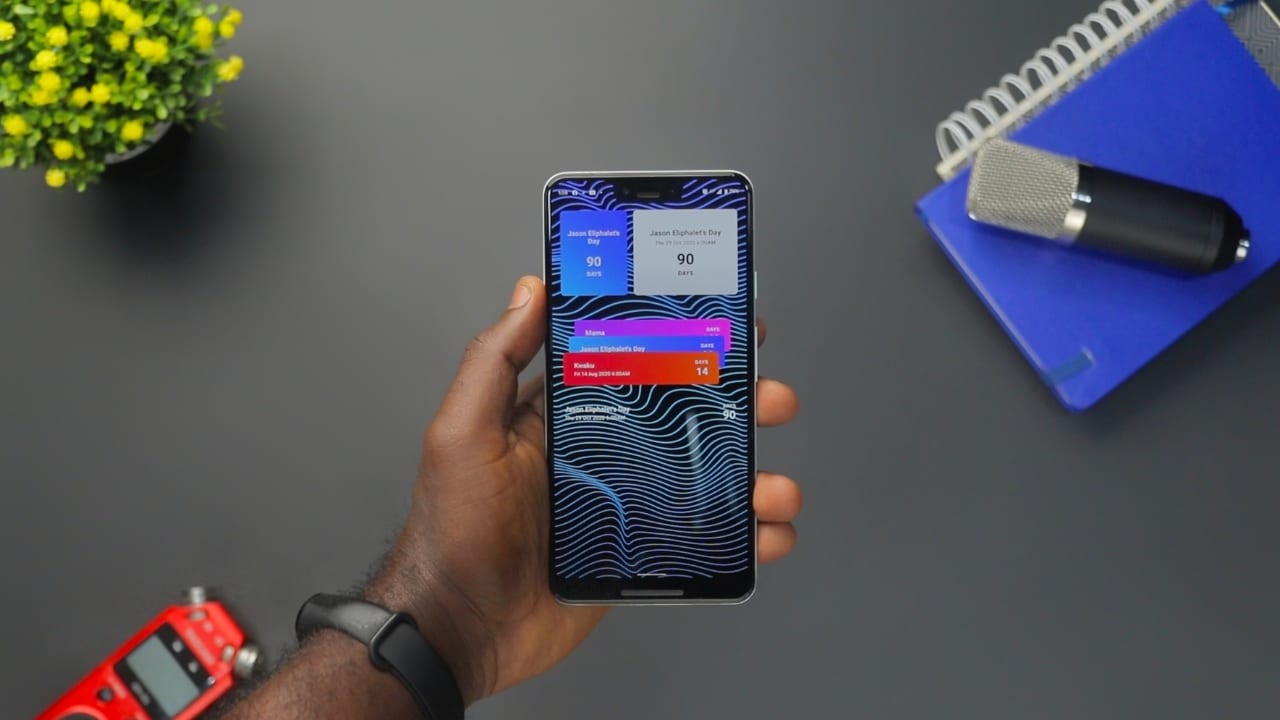
The Widgets are one of the most useful and practical features of Android phones., but what exactly are they? A widget is a small piece of software or an app extension that can be placed on the home screen of an Android phone or tablet. They provide a quick and easy way to access information or features without having to launch the full application. They can range from showing the time and weather to playing music, running a calculator, or providing a shortcut to other applications. Widgets are easy to use and can help customize a device to suit the user's needs.
In this article, we will explore the android widgets in depth, from what they are to how to use them and the different types available, also going through some tips and troubleshooting...
What are Android widgets?
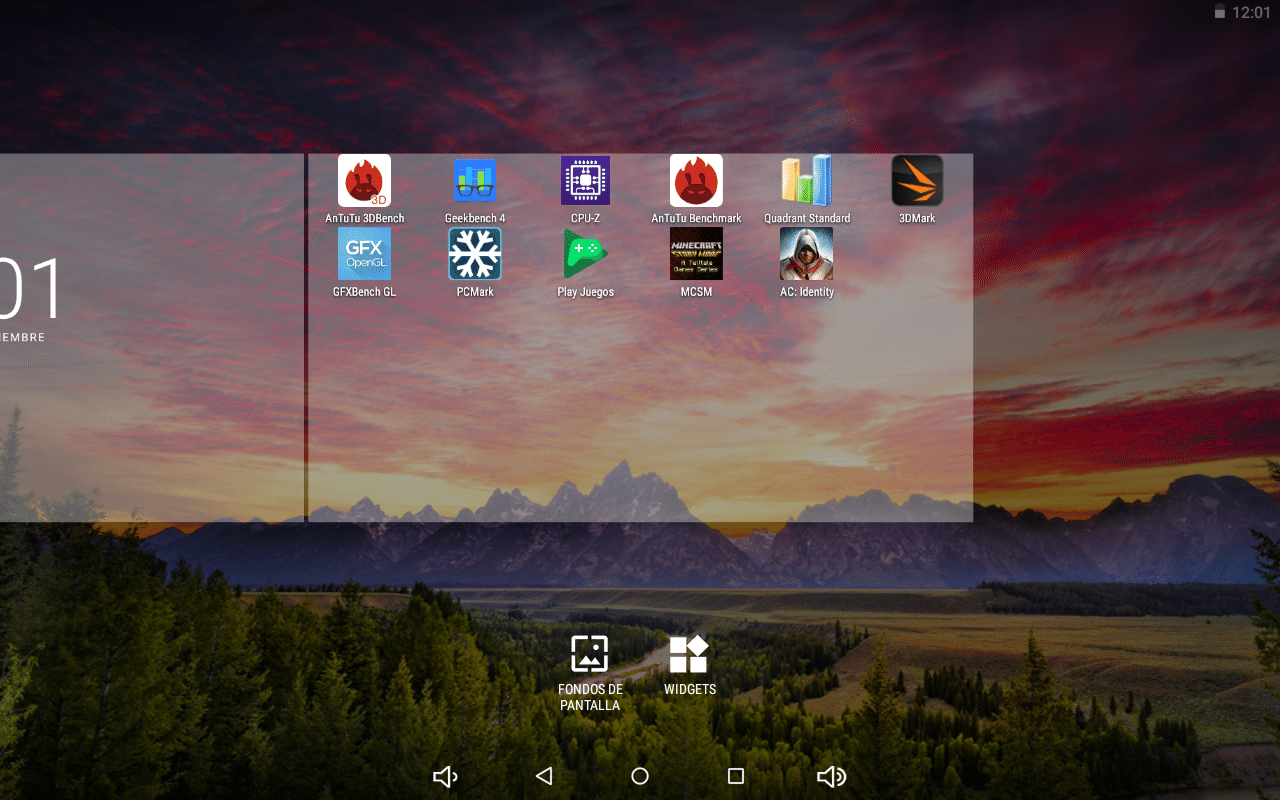
Modify desktop
Un widget is a small piece of software or an app extension that can be placed on the home screen of an Android phone or tablet. They provide a quick and easy way to access information or features without having to launch the full application. Android widgets are a way to interact with your device through a visual element, rather than by opening an app. They allow you to see the latest news, create reminders, consult the calendar, create to-do lists and much more. Android widgets are similar to Apple's, but there are some key differences. Android widgets are located on the home screen, rather than in a widget box in Notification Center. Also, Android widgets can be resized and moved around the screen. Finally, Android widgets can be added to any screen that has an "Add Widgets" button.
Advantages of Android widgets
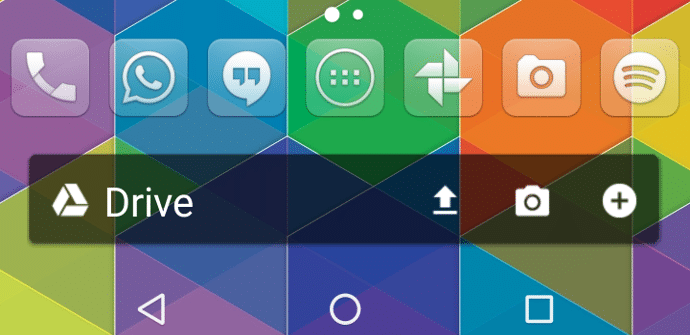
There are various advantages What you should know and why widgets can be better than the shortcut of an app with its icon:
- Easy access- Android widgets provide an easy way to access important information on a home screen without having to open the entire app.
- Customizable: Users can resize and rearrange Android widgets on their home screen to suit their needs and preferences.
- Quick information: Show information such as the weather, calendar events, and news headlines at a glance.
- background information: Can display information even if the app is running in the background or the phone is locked.
Android Widget Types
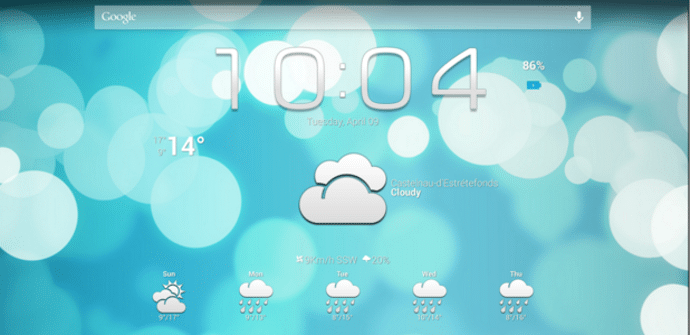
On the other hand, now that you know what Android widgets are, the next thing to do is to know the types that exist according to its functionality:
- Information widgets: Provide information such as the weather, current time, or calendar events.
- function widgets: Perform an action like play music, make a call or send a message, etc.
- App shortcuts: Show a shortcut to an app on the Home screen.
- notification widgets: Show notifications of missed calls, text messages, etc.
How to add an Android widget to the home screen
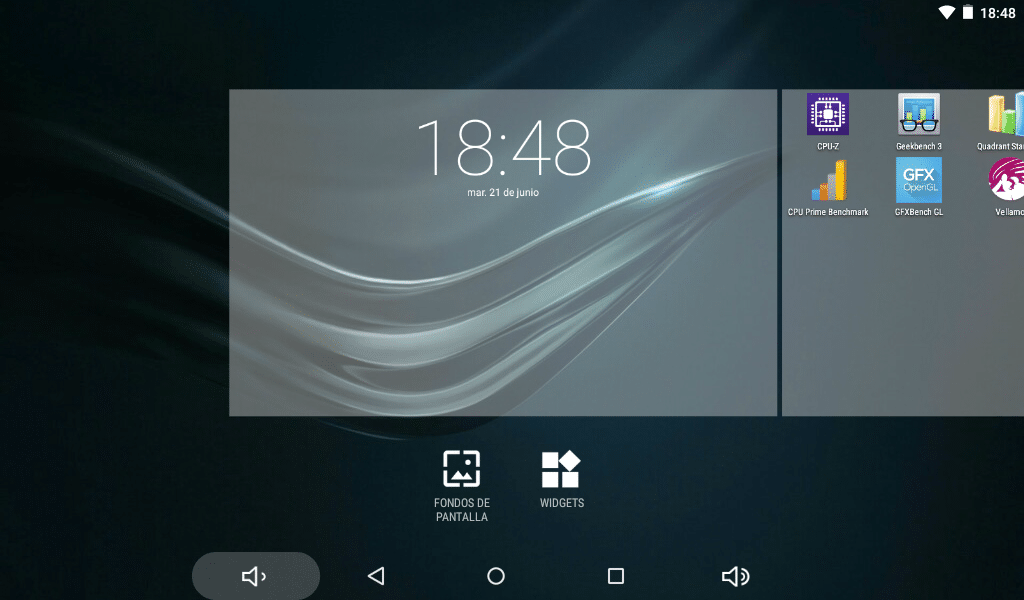
Widgets and background
The steps to follow may vary from one mobile device to another, since custom UIs may change something. but basically the steps generics to follow are:
- Select the desired home screen: Touch and hold an empty area of the home screen or a screen where there are no widgets.
- Click on the Widgets icon: a list of available widgets will appear.
- Select the desired widget: Select the desired widget, and then select the location on the home screen where you want to place it.
- Make the necessary adjustments: the widget will resize to fit the screen. Adjust the widget as desired by holding it down.
Also, keep in mind that you can also remove it by following a few simple steps, by clicking on the widget you want to remove for a while and several options will appear, such as the possibility of resizing, the settings of said widget or also the delete option, as well as information about the widget itself in the i icon.
Tips

You can also follow these tips to make your life much easier when working with widgets:
- Click on the widget to open the full application associated with the widget.
- Pinning widgets to the home screen prevents them from being removed by the widget optimization feature.
- Widgets are typically used for larger information, while app icons are for launching apps. (see next section)
Android widgets vs app icons

Both Android widgets and application icons provide quick and easy ways to access features and information on an Android mobile device. However, there are some key differences between Android widgets and app icons:
- Android widgets can display information in real time without having to open the app, in a dynamic way.
- Application icons only show the name and icon of the application, that is, they are static.
- Widgets can also serve as a shortcut to the application they belong to if you click on them.
Troubleshooting Android widgets
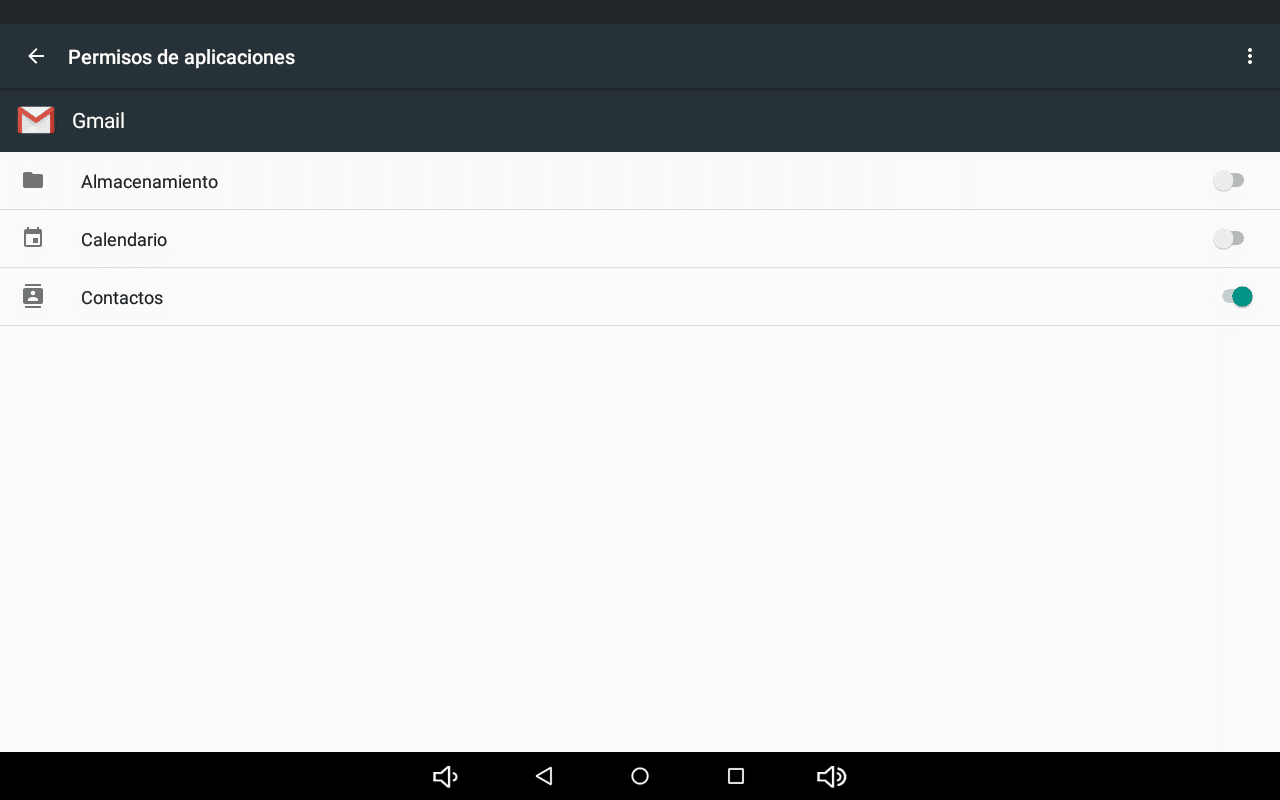
App permissions
If an Android widget isn't working, you can take a few steps to solve the problema:
- check the permissions: If you're having trouble with a widget, the first thing you should do is make sure it has permission to access the information or features it's trying to use.
- check the app: Make sure the app the widget comes from is up to date. If it is, please check your internet connection and try again. If you really have problems with an Android widget, you can try removing the widget, uninstalling the app, and adding the widget again. This will force the app and widget to restart, which will fix the issues you were having.