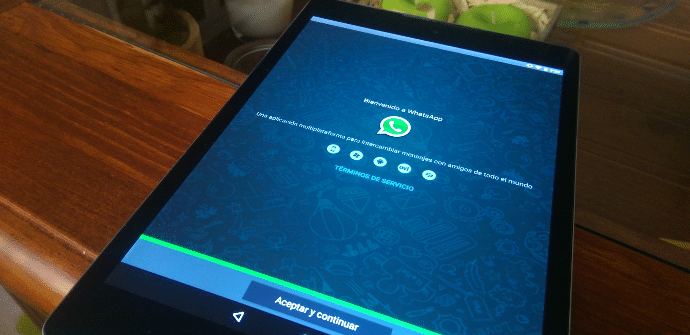
This recent weekend, WhatsApp has released a new beta of its application that adds an interesting and long-awaited feature: the possibility, Google Drive through, to maintain a synchronized account in the cloud so that in the event that we buy a new terminal or find ourselves in need of resetting ours, let's not lose the chats that we have been leaving stored in the equipment.
Surely on some occasion after changing your smartphone you have regretted that the saved conversations on the previous phone and, unlike what happens with many email services or with other messaging tools such as Hangouts, WhatsApp It did not naturally load all the contents of its servers when reinstalling the application. A new version of the app, still in beta, will allow us not to lose months and months of history if we change devices.
Download and installation
As we say, this version is in beta and therefore still cannot be downloaded from the Google Play Store nor will we receive the update notice in a short time. However, WhatsApp already offers the possibility to install and test its new features from the official website.
In order to download, you must make sure that you have activated the option Unknown origins. If not, you can enable this option in 'Settings'> 'Security', in the Device Administration section. The following is to carry out the download from Android following THIS LINK. Once we have the apk file In the terminal, we install it, either from Chrome or from the device's download section.
Verification process
I myself am testing this new version on a tablet. WhatsApp will work exactly the same as on a mobile phone if we install the .apk from its website, as we told you above, however, at a specific moment a message will appear that warns us that the service cannot be used on tablets. We can click 'OK' and move on without any problem, although in the verification of the account we will have to click on the option 'Receive a call on the mobile number'and enter the code dictated by the speech.
Backing up
When entering the newly installed app for the first time, it will give us the possibility to link WhatsApp with our account on Google Drive.
For make a backup From the conversations we must go to 'Settings', within the messaging application, enter 'Chats' and calls and then go to 'Backup'. You will find a screen like this:
You will have different options for copying messages from account. It can be set so that the system itself automates the daily, weekly, monthly upload and also so that the saving process is carried out only when we are connected to a network WiFi or also with mobile connectivity.

In this way, when we buy a new phone (or let's do a reset in the usual) and we install WhatsApp, we will be offered to recover the account with all its chats the first time we enter the application.
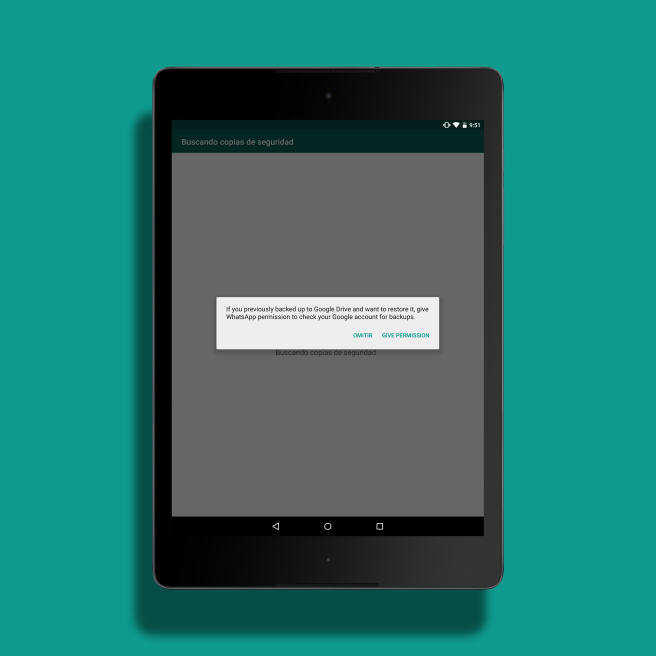
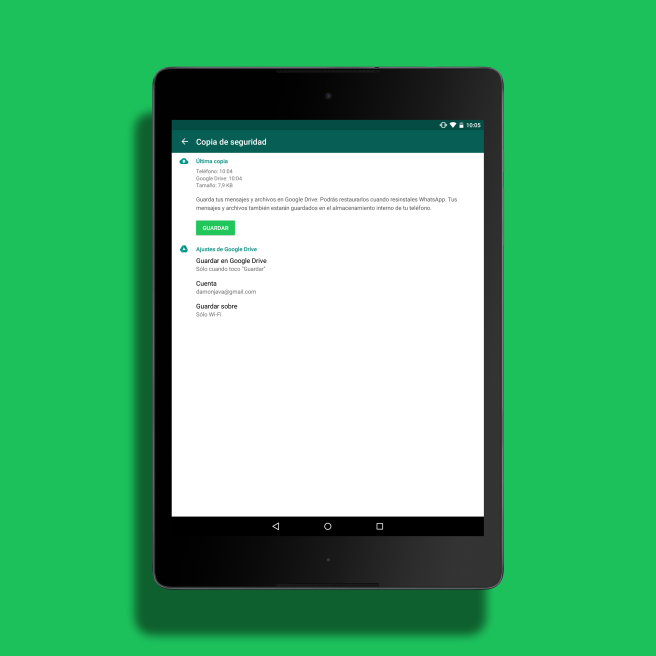
And, in case you have to throw after that copy, how can you go to it and have it loaded so that it is as before
Hello, the new version of WhatsApp should offer you the option to synchronize the account with Drive as soon as you log in.
a greeting!