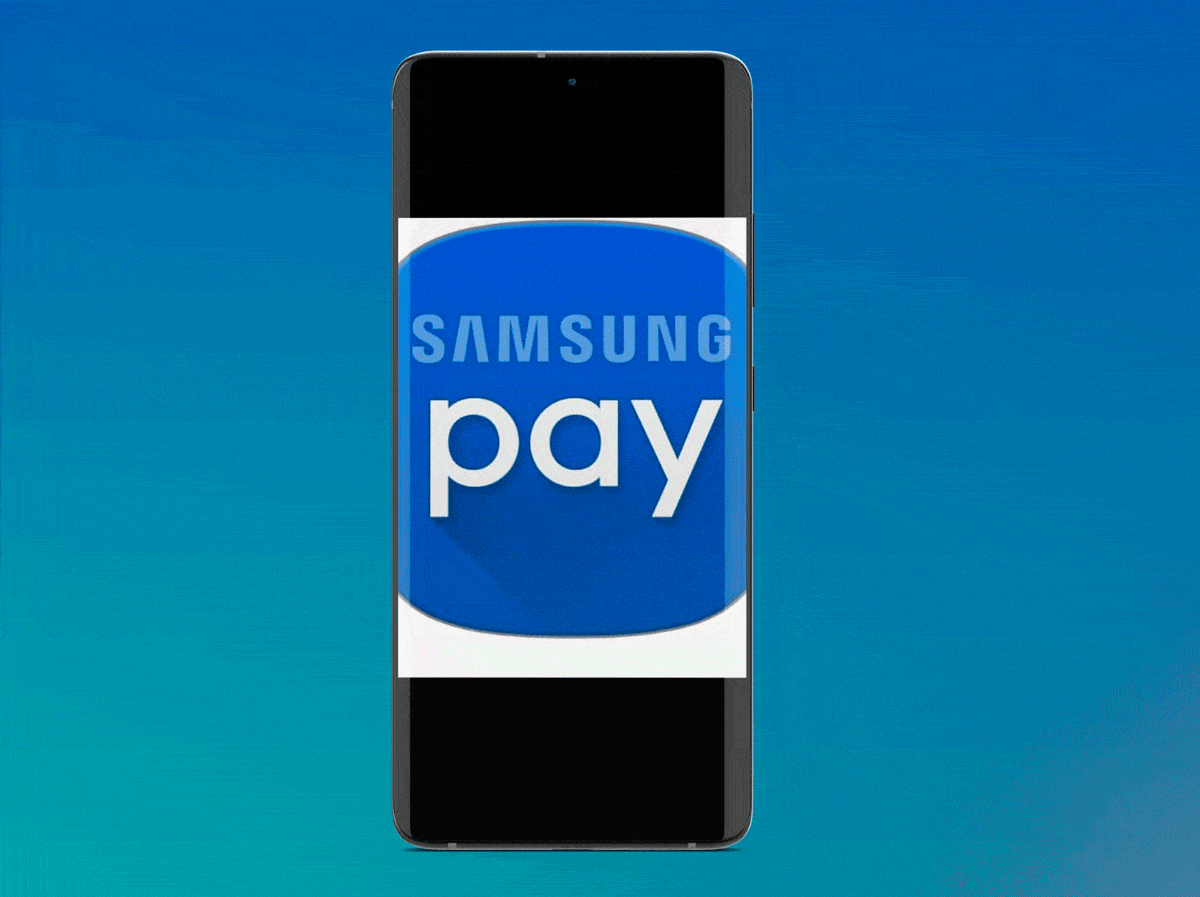
When it comes to paying, there are currently many options that you can use from your mobile phone, in this way, the payment system receives an incredible improvement where you do not need a bank card, or carry out operations from another device other than your cell phone. . However, this application cannot always be used, so you should know how to remove Samsung Pay in a few steps, and thus prevent it from appearing on the home screen as an annoying notification.
In addition, the way in which you can deactivate this application is very simple, you just have to make sure you follow each of the steps that we leave you in this article.
How to remove Samsung Pay with few steps?
The first thing you should keep in mind is that this application is only available on Galaxy devices that have an embedded NFC chip, This can be obtained because the phone already has it installed previously, or by downloading it from the Galaxy Store or the Play Store. If the chip is not included, the application is not available, nor will it be compatible if you can download it.
Now, if your phone already has the application included but you want to remove it because this payment method is not an option for you, you must do the following:
- Look for the app Samsung Pay on your phone.
- When you get it, you must keep the icon pressed for a few seconds until the menu opens, where you must select the option to »Uninstall».
- Then, if you are sure of the process, the last thing you should do is select "To accept".
- Done, Samsung Pay has been removed from your phone.
In case you deleted the app by mistake, and you don't have the option available from Galaxy Store, you can also restore deleted apps on android.
How to disable Samsung Pay from home or lock screen?
Now that you know how to completely remove the app from your phone, you should also have the information on how you can turn it off so it doesn't appear on the home screen, but, it is still installed on the device. The steps for this process are very simple, just make sure you carry them out correctly:
- Open the Samsung Pay app on your phone. You can find it on the home or lock screen, by sliding your finger down, and the menu bar opens.
- Then, you must select the icon that appears with the three lines horizontally, located on the left side of the screen.
- The next thing is, press the icon »Settings».
- Once there, many options appear on the screen, you must select the »Use favorite cards or Quick access».
- After this, you have three options (lock screen, home and shutdown), choose the one that is correct according to the screen on which you want to disable the application.

How to remove a Samsung pay card?
Now, if what you really want to do is remove a card from the app, the process is also easy, plus there is no limit. If you want to remove all the cards from Samsung Pay you can do it, but, you must take into account that, when making a payment, you must link them again.
- Find the Samsung Pay app on your phone.
- Once there, look for the option to "Credit debit", thus, you can see all the cards that are linked to your application.
- Select the card you want to delete, and in the option that appears with the three dots in one of the upper corners, select "Remove".
- Clever. It is a simple process as you could realize, and it is the same in the case of all cards.
Applications to streamline payment methods are currently widely used by users, and in addition to making the payment faster, it also facilitates the procedures.